New
#31
My guess is a bug in Catalyst Control Center, uncovered by the two different screen resolutions.
What's shown in the upper part ("panel information") of the "attributes" presentation is the MAXIMUM reported by the display, not the actual resolution currently in effect. In fact the actual resolution currently in effect is [theoretically] shown in the "display area" of "Displays manager" -> "Displays properties".
So the "display area" claims 1600x1200 in XP clone mode, whereas you've observed the YouTube video was 1440. In my mind, 1440 matches what was shown as the maximum possible clone mode resolution (i.e. 1440x900) in Win7. And this makes sense because 1200 is unacceptable as a vertical resolution value on the Vizio where max resolution is 1920x1080.
So, Win7 and Catalyst Control Center resolved the conflict by limiting max "clone" mode resolution to 1440x900. I suspect WinXP did the same, but there is simply a flaw in Catalyst Control Center showing the current "clone" mode resolution as 1600x1200 which clearly is impossible and incorrect (in my mind, anyway). The YouTube video confirms.
Also note the other oddity I observed, that the WinXP desktop left edge shows 15 rows of shortcut icons, whereas the Vizio desktop only shows 12. ZOOM mode on the Vizio? Some other problem with "clone" mode in XP when using two different shaped screens??


 Quote
Quote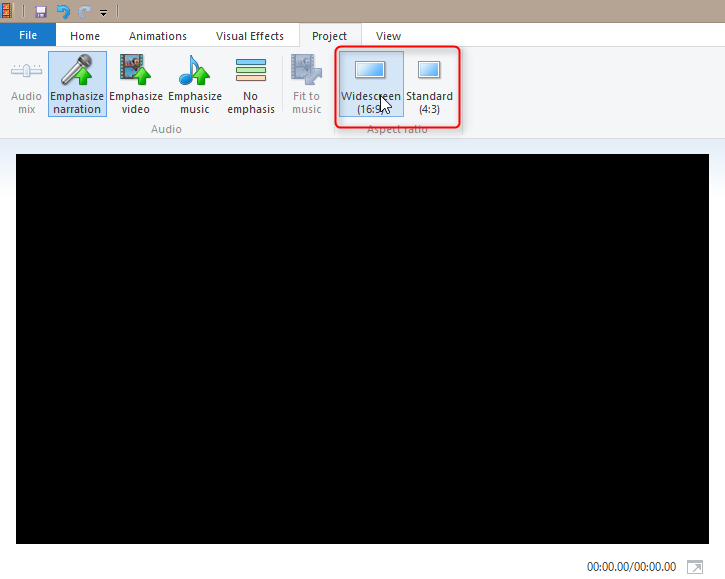


 The only thing added is a maximum resolution of 1600X900 (maximum was 1440X900). So couple more versions of drivers and they will hopefully add 1600X200 and it’s going to be as good as XP driver in 2009 :). Also in Win7 I have different options on TV: connected to XP-> Zoom-Panoramic-Normal-Wide; connected to 7-> Zoom-Stretch-Wide.
The only thing added is a maximum resolution of 1600X900 (maximum was 1440X900). So couple more versions of drivers and they will hopefully add 1600X200 and it’s going to be as good as XP driver in 2009 :). Also in Win7 I have different options on TV: connected to XP-> Zoom-Panoramic-Normal-Wide; connected to 7-> Zoom-Stretch-Wide.