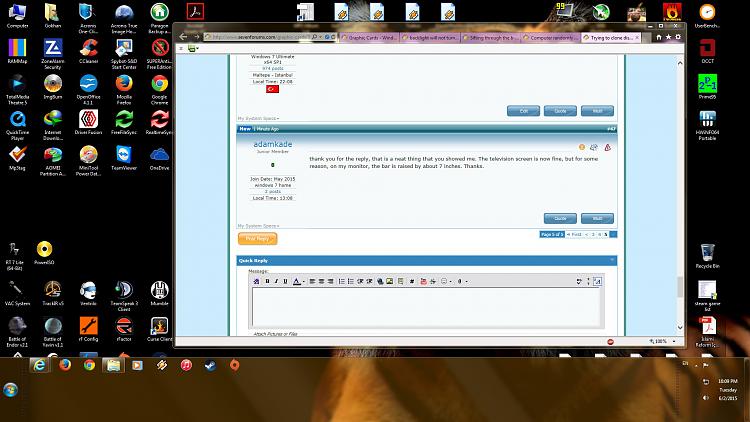New
#41
Well, if true and it's actually the same 1200 pixel Windows desktop vertical content as shown on the CRT but just compressed vertically to appear in 1080 pixels on the HDTV screen (i.e. 1200 pixels worth of desktop reduced in vertical pixel size so as to display fully using only 1080 vertical pixels on the TV), and that 1600x1200 for the clone setup is actually a valid resolution in WinXP in CLONE mode although it does NOT show up as a valid clone resolution in Win7 (where your older driver supported 1440x900 max for clone mode while the latest 13.9 driver now supports 1600x900 max for clone mode), then I suppose it points to the Win7 video drivers as the "culprit".
If they could increase the max clone mode resolution via software, in a newer driver from 1440x900 to 1600x900, and if WinXP really supported 1600x1200 (though that seems to require the TV to be able compress the 1200 vertical height for display in 1080 pixels, something I really didn't think was possible), then maybe it really is just a Win7 driver issue.
Well, with the newer Win7 driver installed I guess you now can use 1600x900 instead of the previous 1440x900. So that's a small improvement, yes?No. This is not what I say. I say that Windows 7 forces a switch to 1440x900 from 1600x1200 on my monitor and keeps it that way in the clone/duplicate mode (I loose 1600X1200 on my monitor). And this is the only problem that I have.
Of course this is not increasing the vertical maximum, but rather only the horizontal maximum. It's still 900 vertical (with the TV screen being 1080), whereas the 1600 vs. 1440 maximum horizontally does still seem reasonable as the horizontal width of the HDTV screen is 1920 pixels. So this simply means thinner black bars on left and right of the 1600x900 image on the 1920x1080 screen, i.e. more Windows desktop real estate width is possible.
I guess so. I thought the TV's pixels were fixed size, and you simply used n of them to display that equal number of pixels from the Windows desktop. I didn't think it was possible to display 1200 vertical pixels of Windows desktop in a 1080 vertical pixel maximum HDTV screen.
But... I don't know how else to explain your WinXP results other than a "bug" in the driver and CCC display, which is a stretch.
Well now you've got me VERY confused.
Originally, you said your Win7 setup did NOT have that "scale image to fill panel size" box checked, and that if you did check it problems arose (which you "demonstrated" with a previous video). This was in contrast to the WinXP setup that DID have the same "scale image to fill panel size" box checked. I brought up this discrepancy between Win7 vs. WinXP's setup, and suggested you CHECK the Win7 setup, which you did but then showed in the video how this caused problems.
And yet now, with the newest 13.9 driver and CCC, sure enough I see that the "scale image to fill panel size" box IS NOW CHECKED!! Did you do that? Or was that just the default? So now the Win7 setup is identical to the WinXP setup? Is it better or worse than it was before, when you were using the old driver? What happens if you now UNCHECK that item in the new Win7 driver/CCC setup... better or worse?
Is the newly available 1600x900 in Win7 (instead of the 1600x1200 available in WinXP) almost acceptable? Seems that this is the only difference now, meaning the Win7 vertical desktop height is now less than the 1600x1200 for WinXP? I would think this would force Windows to rearrange your desktop icon shortcuts so they would all be visible using 1600x900.
So... how close are we to what you want? What does that video look like now, when the new 1600x900 clone mode max resolution is selected? If NORMAL (zoom mode on the HDTV) is no longer available, might this be caused by the item checked for "scale image to fill panel size"? If you UNCHECK that item, can your TV now use NORMAL mode?
(you live somewhere in LA and I live in MDR... I'm almost ready to suggest I come over in person, to work through this "live")

 The only thing added is a maximum resolution of 1600X900 (maximum was 1440X900). So couple more versions of drivers and they will hopefully add 1600X200 and it’s going to be as good as XP driver in 2009 :). Also in Win7 I have different options on TV: connected to XP-> Zoom-Panoramic-Normal-Wide; connected to 7-> Zoom-Stretch-Wide.
The only thing added is a maximum resolution of 1600X900 (maximum was 1440X900). So couple more versions of drivers and they will hopefully add 1600X200 and it’s going to be as good as XP driver in 2009 :). Also in Win7 I have different options on TV: connected to XP-> Zoom-Panoramic-Normal-Wide; connected to 7-> Zoom-Stretch-Wide.
 Quote
Quote