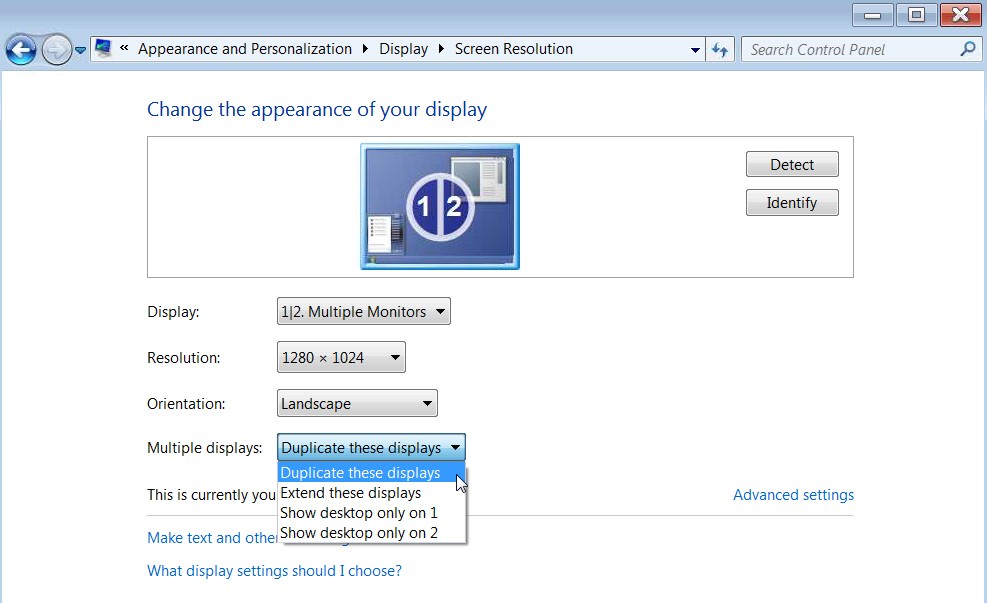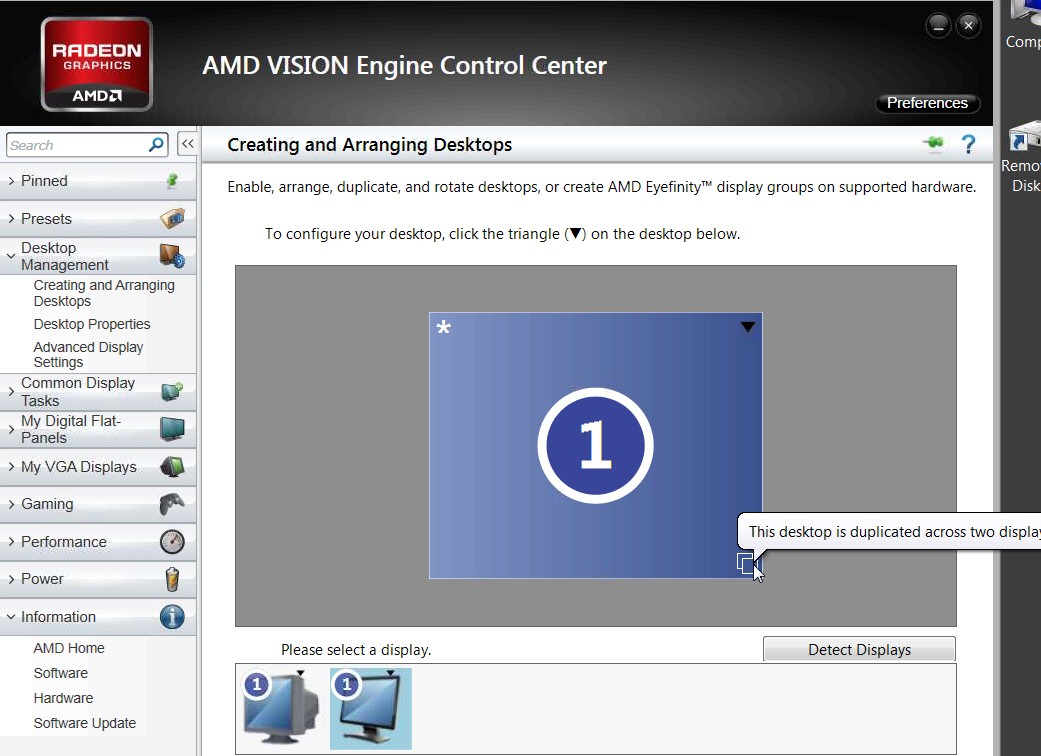New
#1
ATI Radeon HD 5450 Dual Monitors HDMI & VGA Resolution Problems
HI. I have a Samsung HD monitor and a VGA SuncMaster Samsung monitor. The HD monitor is what I use on my desktop all the time. I am wanting to have dual monitors to use on occasion and use both these at the same time with a mirror image. The graphic card ATI Radeon HD 5450 has a place for my HD and VGA slots. Win 7 recognizes both monitors, BUT my HD monitors resolution is not HD anymore but the VGA monitor is good.
How do I get the settings to be the same as it is on my HD monitor and then display the mirror image to the VGA monitor????
Thanks so much, Tammy


 Quote
Quote