New
#11
Video card and driver version?
Boot into your bios while plugged in.
When you are in the bios pull the plug and see what happens.
If the same thing happens this will tell you it has nothing to do with software.
How good is the battery on your laptop, a battery will never give the same reliability as mains power.
How do I find that? I did a search for Intel graphics, Intel power, Intel
But nothing with that Intel Power saving.
Yes, Mobile Intel(R) 915GM/GMS,910GML Express Chipset Family
OMG!!! I fixed it! Horraayy!!! Thank you guys for all your time and help. This was the issue:
In Device Manager I found two of these:
Mobile Intel® 915GM/GMS, 910GML Express Chipset Family
Mobile Intel® 915GM/GMS, 910GML Express Chipset Family
Wondering why I had 2 running at the same time I just right clicked on the second one and disabled it. And Boom all is good.
Although, things aren't as sharp or crisp i.e. text is slightly blurry.
1) Right click the desktop, a shortcut menu displays.
2) Select "Graphic Properties..." from the menu.
3) The Intel Graphics Media Accelerator Driver for Mobile window displays.
4) Select the "Display Settings" tab on the left of the window.
You should now see the dialog in the screen shot I posted earlier.
Edit: Response to last post.
The blurry text is due to the fact that your display is not set to the native resolution of the flat panel. Re-enable the secondary display interface in Device Manager and perform the steps above as well as setting the flat panel resolution to the native settings displayed here:
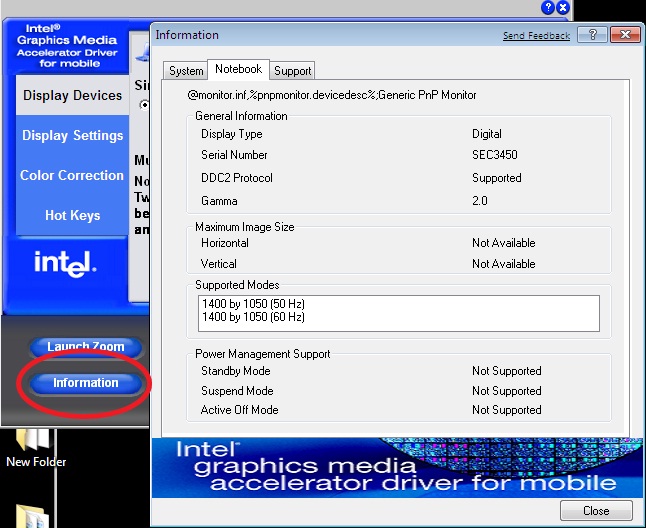
OK this what I did. I did not have Intel Graphics Media Accelerator for Mobile. So I google it and downloaded/installed the one for Intel 915GM/GMS, 910GML Express Chipset Family. Then I unchecked the Intel Power Saving mode.
Thank you that worked perfectly!
Clicked on the Information button and then Notebook tab.
Maybe I'm blind but I do not see where I can change Flat Panel resolution to the native settings displayed?
Thank you so much Baarod. You really helped me out. Your the bomb!