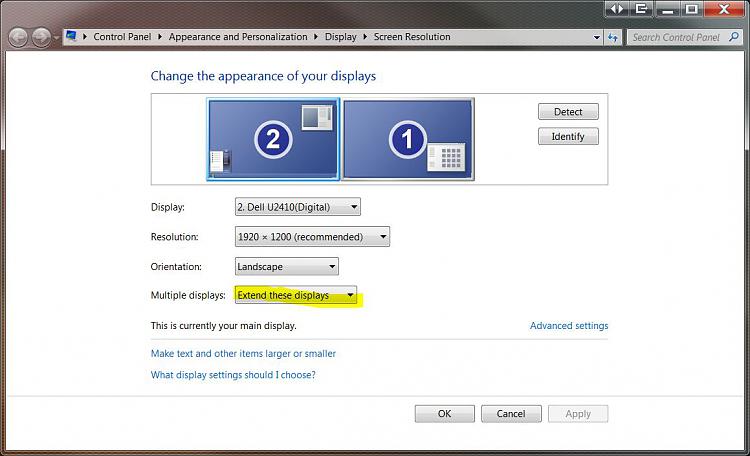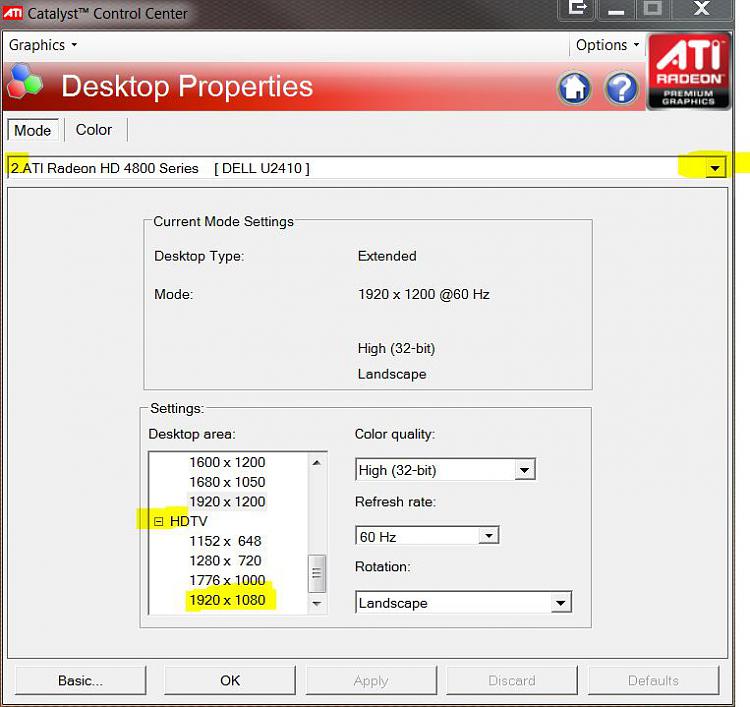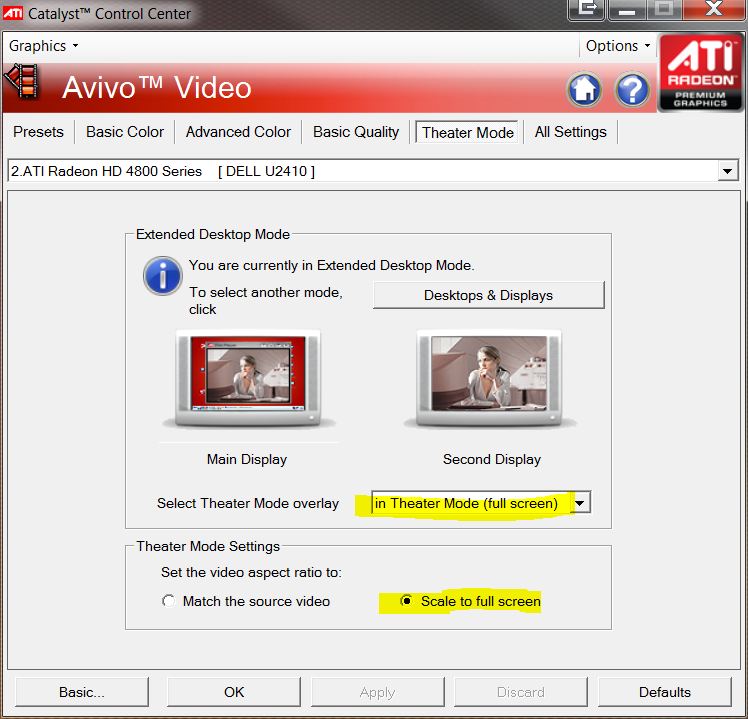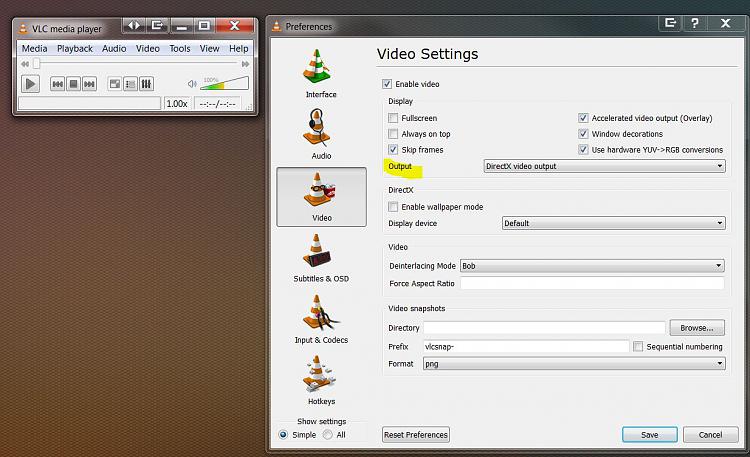New
#1
Need some help/advice with my HD 5770
OK my problem is one I think is already being discussed on another thread in that when I use my HDMI cables on my main monitor and subsequent additional hookup which is my tv I get black bars above, below, and to the sides of my windows screen.
I am pretty sure this is the problem as discussed in another thread here:
The solution that was given was this:
In Catalyst control Center:
Avivo Video > Theater Mode > select Scale to full screen
The problem I am having is that unlike the pic below I do not have a tab for "Theater Mode". I have all the other tabs except for that one. Can someone here please help me out on this so I can eliminate those black bars.
Side note..when I use my DVI everything works correctly it is only when I use my HDMI cables that this happens. Now while I can use my DVI I would prefer to use my HDMI cables especially since I bought a 35ft cable to run to my TV that i can't use right now becuase of this problem.
If you need my specs i have given detailed ones to help in anyway possible. Again any help would be appreciated.
Last edited by GhostRaider; 21 Feb 2010 at 03:10.


 Quote
Quote