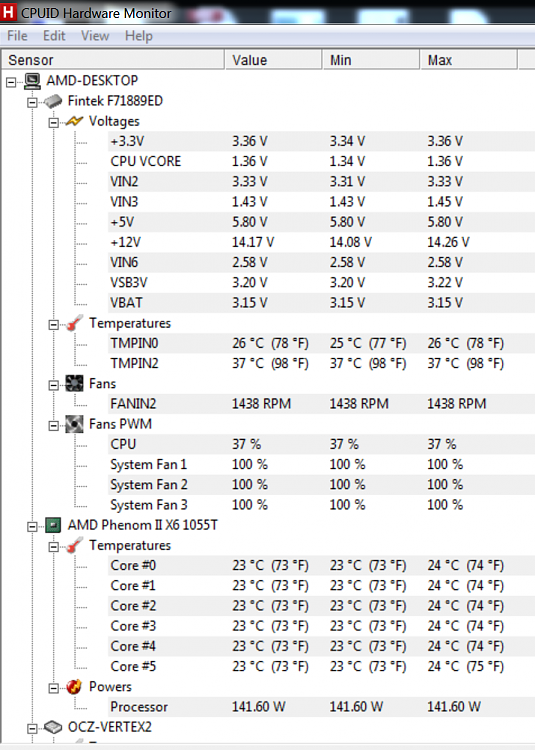New
#31
As one who has a Gigabyte board (Intel) since you hava a single drive all you need to do is enable the SATA type to AHCI. That's it.
Make sure the other SATA controllers are enabled and leave them at default. It's when you add drives and get into RAID that you might use other options. You have a single card.... no need to complicate things.
As for Smart Fan, if you want your CPU fan running full speed all the time, and don't mind the noise, than turn it off. If you want the speed controlled by the motherboard leave it on. Your choice.
PS. As for BIOS updates.... I always update to the latest one. A great many people recommend updating your BIOS. In fact if you call tech support on your motherboard they will tell you to update your BIOS. However I do caution that done wrong, you can mess up your board. That's where reading your manual comes in handy
Good luck.

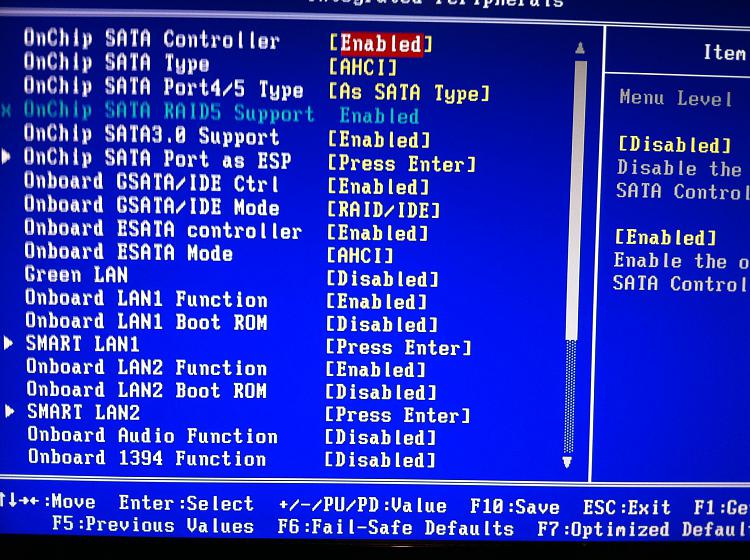


 Quote
Quote