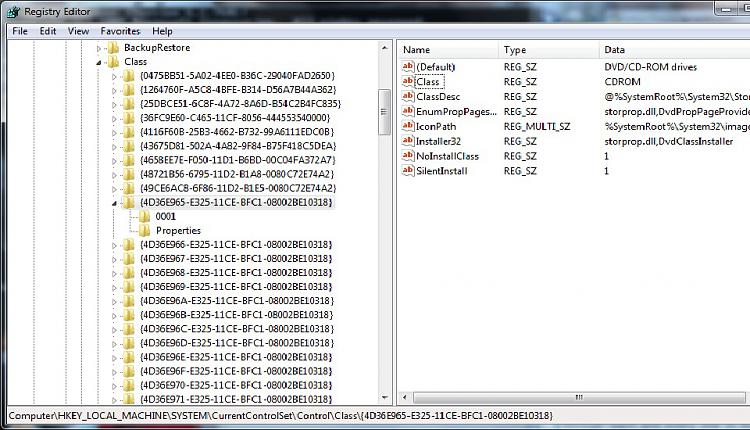New
#1
Help with a Pioneer DVR-KD08 DVD Rom Drive and Windows 7
Good eveingin all. I recently purchased this pc, a Acer Extensa 5620z, from ebay. The seller updated the os from vista to windows 7 ultimate. When he told me that the DVD Rom did not spin, he assumed that it was broken. I have purchased another drive, same type and model number, and still have the same problem. The drive will not open and when I try to eject it from my computer icon, it says there is an error in the DVD Drive. I have uninstalled and reinstalled the drive as well as trying to update the drivers. Nothing has worked.
I AM GOING CRAZY! HELP.


 Quote
Quote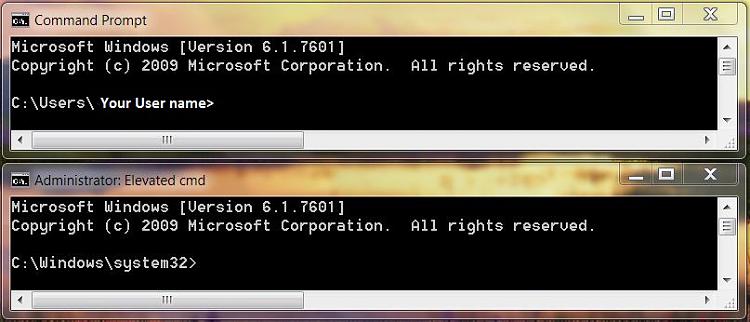
 in Device Manager? Go down all the triangles and open them to make sure there are none hiding, especially where it says >DVD/CD-ROM Drives.
in Device Manager? Go down all the triangles and open them to make sure there are none hiding, especially where it says >DVD/CD-ROM Drives.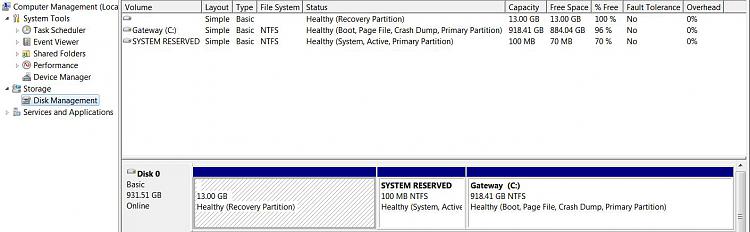
 next to them.
next to them.