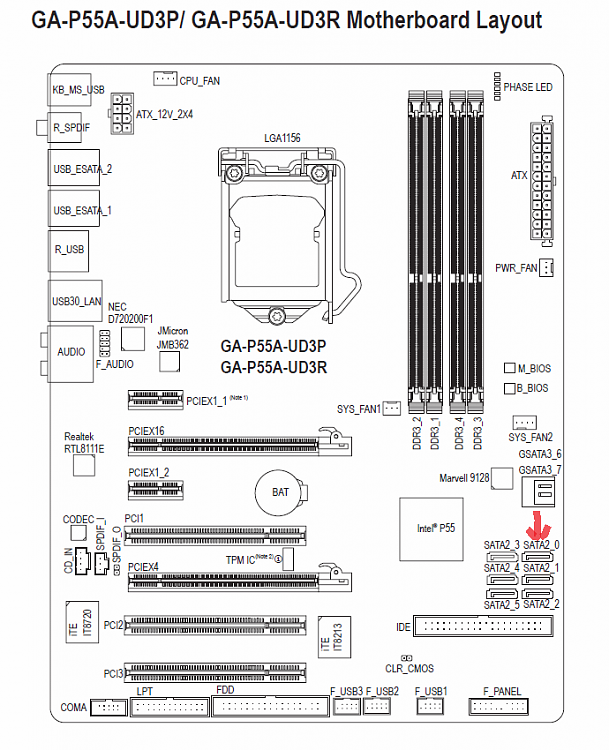New
#1
How do I recover unallocated hd partition?
Hi guys
I've spent nearly all day on this problem.
I recently upgraded to a larger SSD, ran a fresh install of Window7 Prof. I noticed that the Terra-byte drive now has half of its size partitioned. I do not remember doing this and have been unsuccessful in trying to get it undone. I have browsed this forum and read all that I could find relevant. I am unable to get any response from the unallocated partition of D drive. Any right click command is greyed out. All the advice I have tried has had no remedy... please help!!!!!!!
Hope the image below works and helps.
Thanks
Cheers, Willow



 Quote
Quote