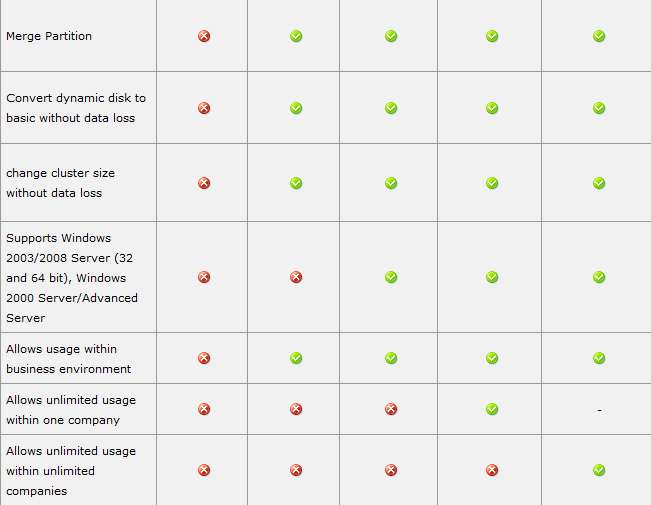New
#1
Combining C: drive and D: drive?
Hi,
As I recently bought a new computer, I am interested in combining my old computers C: and D: drives. Yes, I do know it is there for security/backup/whatever reasons but I'd like to do it anyway. Oh, and if there is software involved, I'd definitely prefer freeware.
Thanks,
Jaidyn



 Quote
Quote