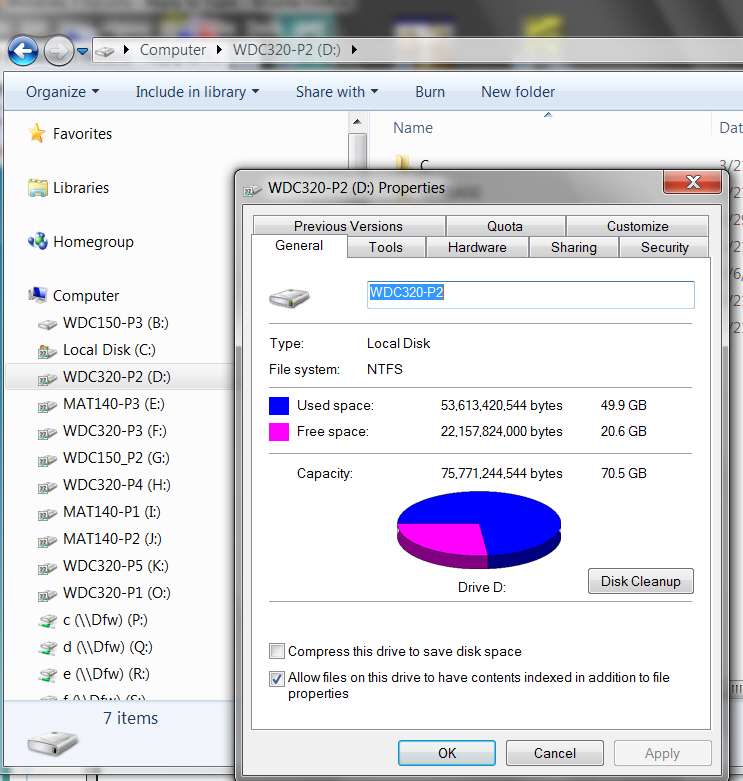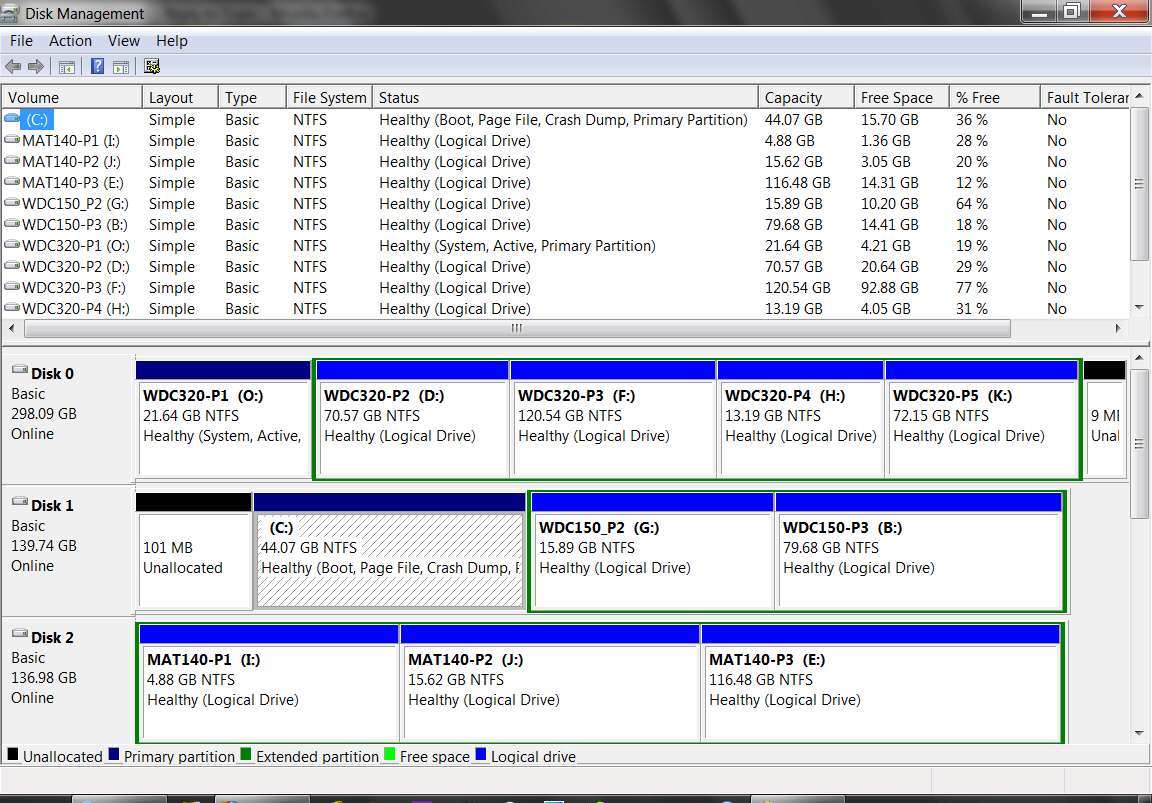Here's a thought...
If you have two identical drives, perhaps Western Digital pre-formatted them identically at the factory. If they both have the same "volume label", then maybe that's what's confusing Windows when you connect the second one.
I recommend that you change the label on one or both external drives, to be unique. Maybe call one "BigDrive1" and the other "BigDrive2" or whatever you want.
First connect one drive and let Windows assign a drive letter to it. Then open Windows Explorer or My Computer, right-click on the external drive, select Properties, and fill in the volume label for that drive.
For example:
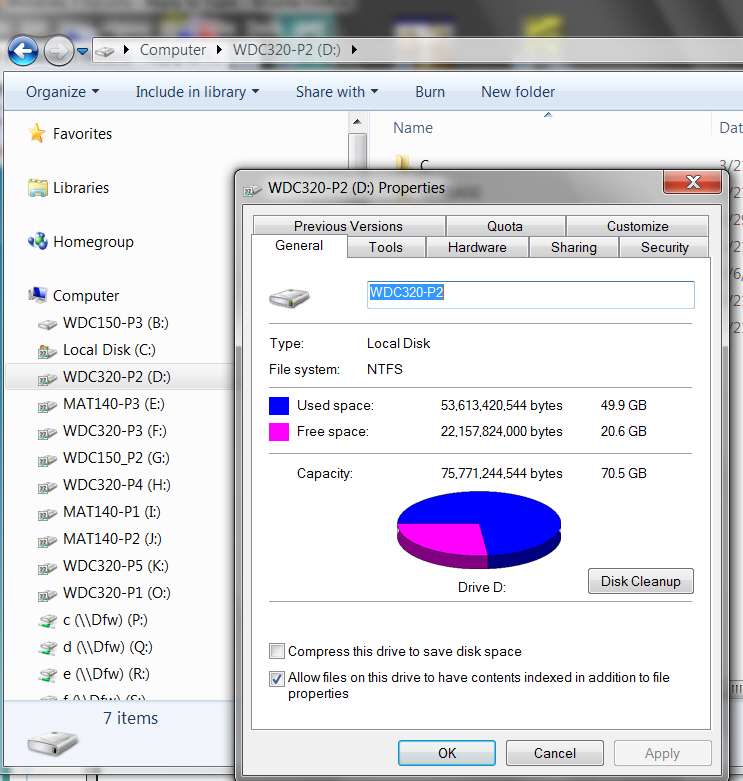
Then "safely remove" the drive, disconnect it, and connect the second one. Then change its volume label the same way... but with a unique second label.
Now reconnect the first drive to a second USB port, and see if the drive is now accepted by Windows and assigned a second unique drive letter.
Note: if you have Partition Wizard installed, you can use it as well to plant a volume label.
Select the partition, right-click, and select "label" from the popup menu. Or, you can select the partition and select "set label" from the list of available operations on the left side.

Anyway, my hunch is that it's a duplicate volume label issue, since these are identical drives from Western Digital.
My own personal habit is to assign volume labels to my partitions implying the hard drive manufacturer, the drive size, and then the partition number (P1, P2, etc.). For example:
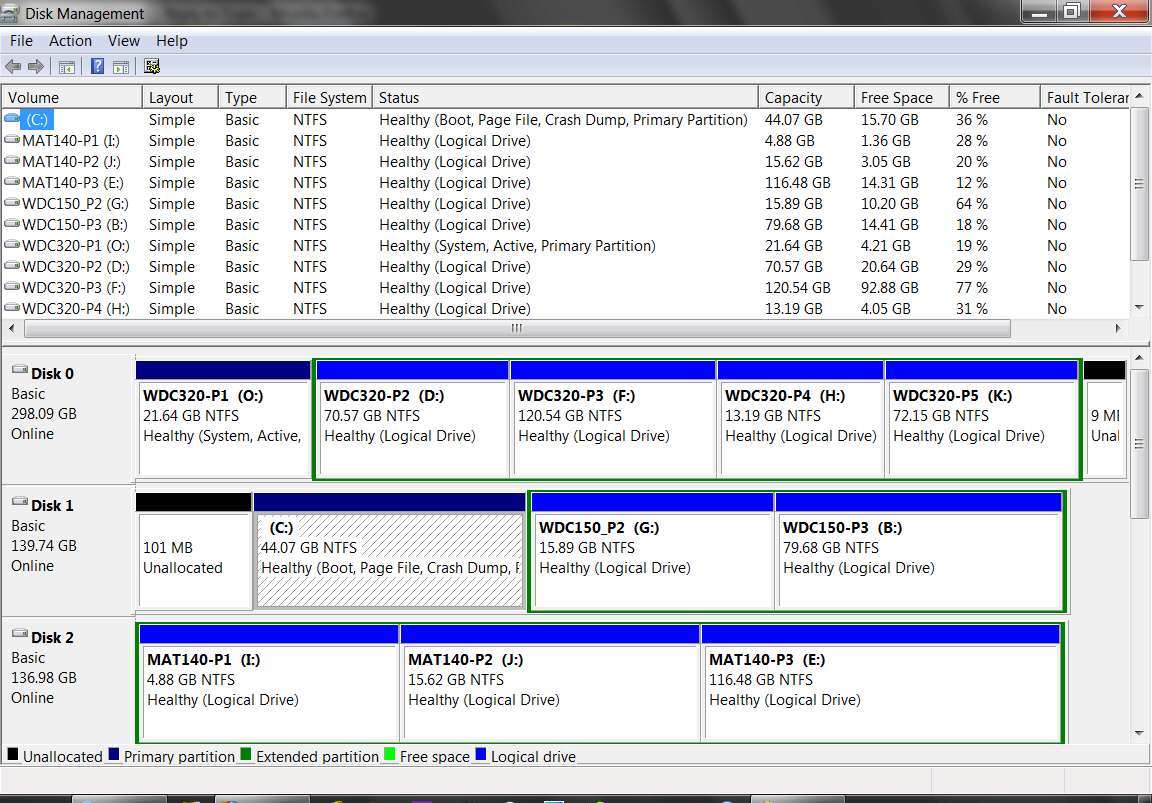
(just noticed I forgot to label my C partition the last time I installed Win7. It really should be WDC150-P1, which I will do as soon as I post this response.)


 Quote
Quote