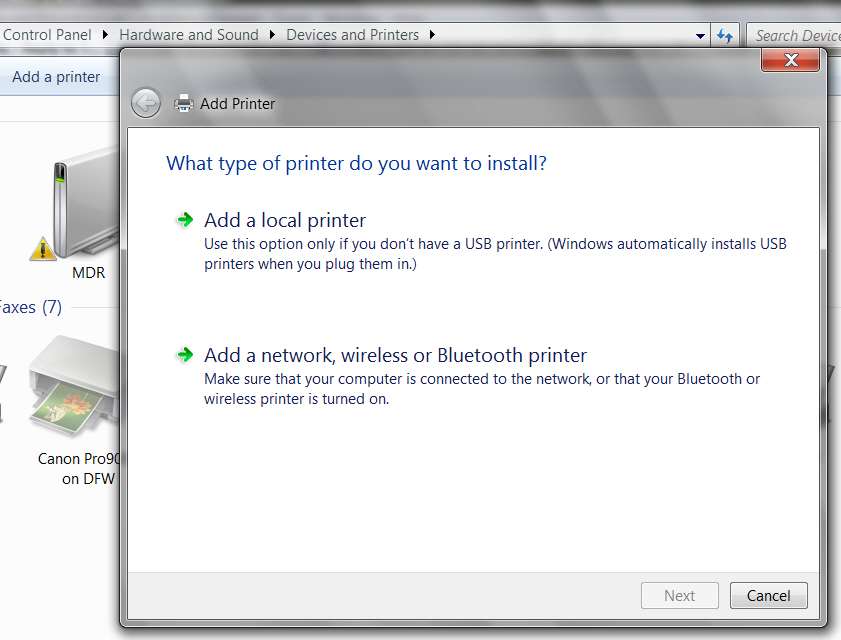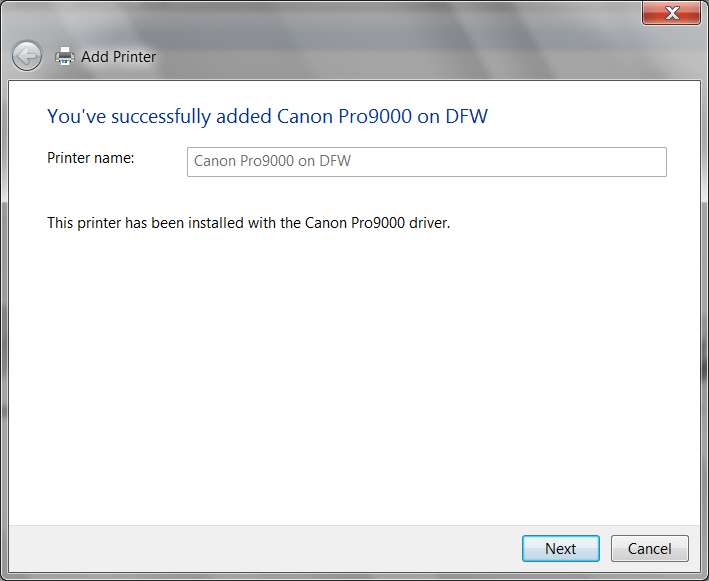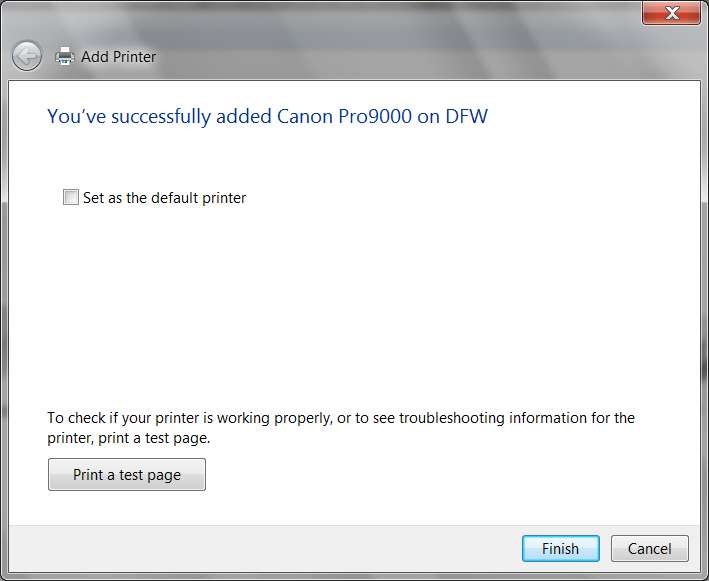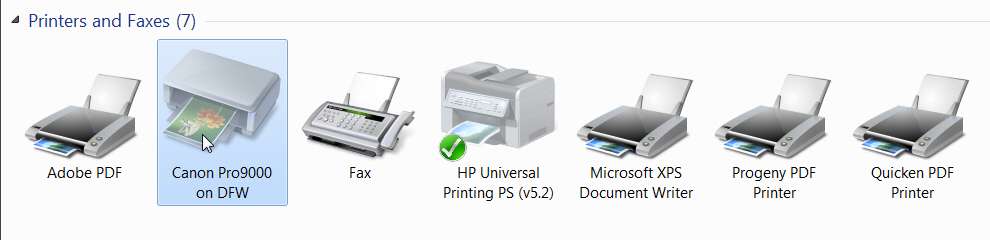New
#1
Printer no longer working on my wirless network
I have been using my Acer aspire 5532 laptop with windows 7 and printing from my hp photosmart all in one c5180 printer via my netgear WGR 614v9 wireless router connected to my desktop with windows xp installed on it just fine for well over a year now.
I recently built and replaced my old desktop with a new desktop and installed windows 7 home premium 64bit but I am now unable to print to my printer! I can install it on the laptop but can not print to it. It states that it can not locate the printer? Gives an error code of 31?
Help!
Last edited by tinabina22; 19 May 2011 at 18:04. Reason: left out some wording


 Quote
Quote Microsoft Windows 7 (32-bit), Microsoft Windows 7 Home Basic (32-bit), Microsoft Windows 7 Home Premium (32-bit), Microsoft Windows 7 Professional (32-bit), Microsoft Windows 7 Enterprise (32-bit), Microsoft Windows 7 Ultimate (32-bit), Microsoft Windows 7 Home Basic (64-bit), Microsoft Windows 7 Home Premium (64-bit), Microsoft Windows 7 Professional (64-bit), Microsoft Windows 7 Enterprise (64-bit), Microsoft Windows 7 Ultimate (64-bit), Microsoft Windows 7 (64-bit)
Microsoft Windows 7 (32-bit), Microsoft Windows 7 Home Basic (32-bit), Microsoft Windows 7 Home Premium (32-bit), Microsoft Windows 7 Professional (32-bit), Microsoft Windows 7 Enterprise (32-bit), Microsoft Windows 7 Ultimate (32-bit), Microsoft Windows 7 Home Basic (64-bit), Microsoft Windows 7 Home Premium (64-bit), Microsoft Windows 7 Professional (64-bit), Microsoft Windows 7 Enterprise (64-bit), Microsoft Windows 7 Ultimate (64-bit), Microsoft Windows 7 (64-bit)