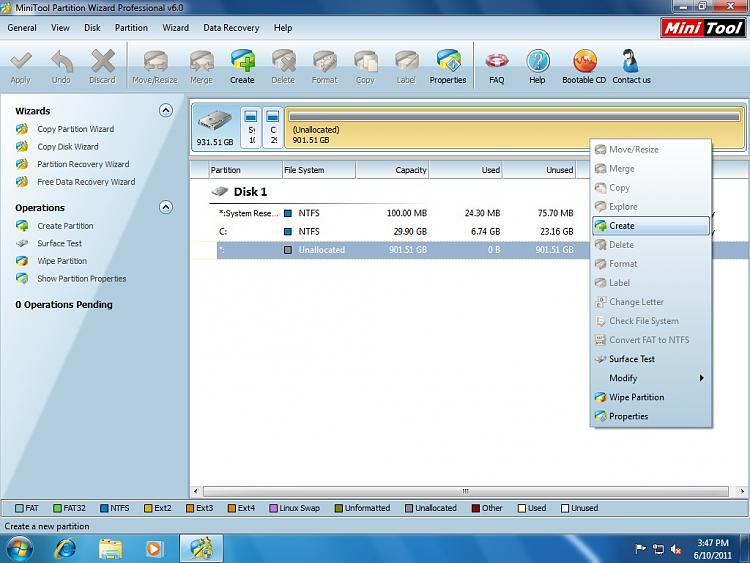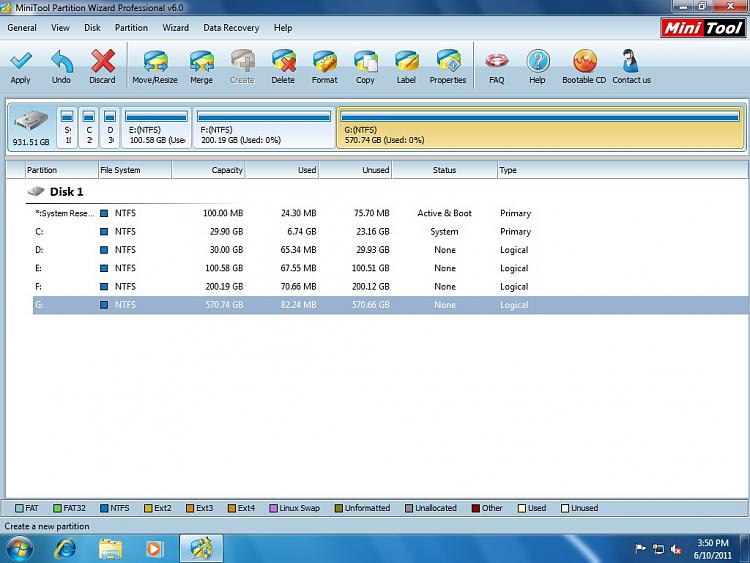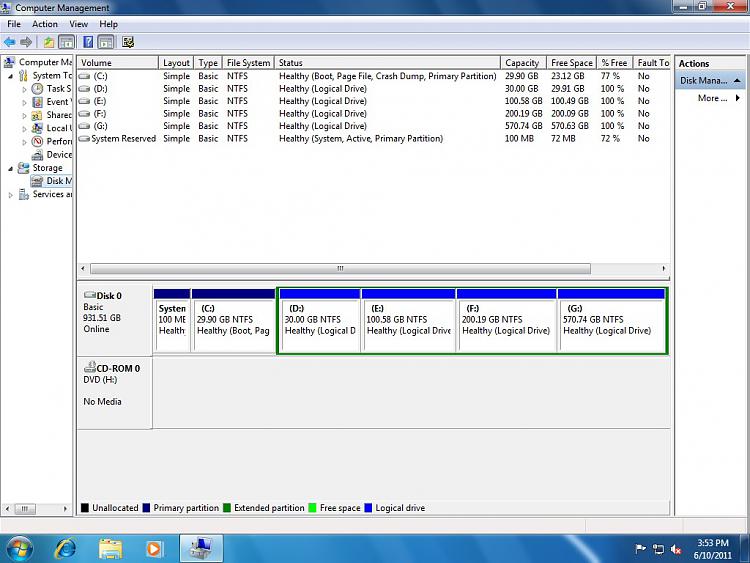just tell me one thing,
when installing windows seven, installation setup shown the whole 1tb unallocated hdd,, so I select it, and the setup is format (as it necessary) all 1tb hard disk space.?
(because I delete all partition of 1tb hdd which I created previously, which snapshots I post)
.
sorry 4 my English, but I think you figured it.
My own recommendation would be to go ahead and let Win7 install on the entire completely empty 1TB drive... exactly as it wants to do by default. As I described earlier, you're then going to end up with two "primary" partitions as a result:
(1) 100MB "system reserved" partition, which will be the "active" partition in which the Win7 boot manager files will be planted, and
(2) 980GB or so Win7 system partition. I realize this is much larger than you will really want or need, but just don't worry about it now. You're going to use Partition Wizard
after you get Win7 installed, to shrink this partition down to 100-150GB. Don't bother interfering with any of the default actions of the Win7 install... ending up with this huge partition as a result of the brand new Win7 install is not a problem. You will resize it later.
And then once you complete this Win7 install, now you boot to Win7, install Partition Wizard again, run Partition Wizard, re-size the 980GB C-partition (i.e. queue up the operation) down to 100-150GB, push the "apply" button, and then just follow the onscreen wizard steps to OK the re-boot.
At re-boot time, Partition Wizard "standalone" will kick in, complete the C-partition re-size, and then proceed on to let Win7 boot. You will then come up with your resized C-partition of 100-150GB, and the rest of the 1TB drive will now appear as "unallocated".
Then get into Partition Wizard yet one more time, and create your new partition(s) in the now unallocated space at the end of the drive... preferably as "logical" partitions, not "primary". Windows drive letters will automatically be assigned, and I can't remember if you will be asked to re-boot or not (I think not, actually, as I don't think it's necessary... but if so, then let it re-boot).
Now you're home free.


 Quote
Quote