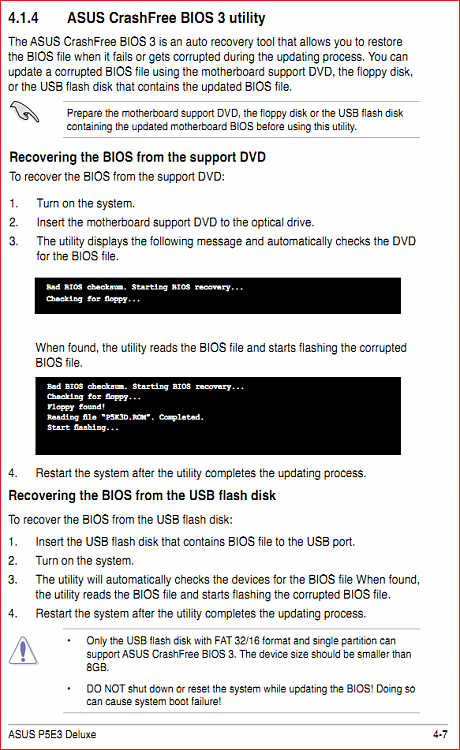Asus p5e3 Deluxe Bios Chip Location
-
![]()
4.1.3 AFUDOS utility
The AFUDOS utility allows you to update the BIOS file in DOS environment using a bootable floppy
disk with the updated BIOS file. This utility also allows you to copy the current BIOS file that
you can use as backup when the BIOS fails or gets corrupted during the updating process.
Copying the current BIOS
To copy the current BIOS file using the AFUDOS utility:
• Make sure that the floppy disk is not write-protected and has at least
1024KB free space to save the file.
• The succeeding BIOS screens are for reference only. The actual BIOS
screen displays may not be same as shown.
1. Copy the AFUDOS utility (afudos.exe) from the motherboard support DVD to
the bootable floppy disk you created earlier.
2. Boot the system in DOS mode, then at the prompt type:
afudos /o[filename]
where the [filename] is any user-assigned filename not more than eight alphanumeric characters for
the main filename and three alphanumeric characters for the extension name.
A:\>afudos /oOLDBIOS1.rom
Main filename Extension name
3. Press <Enter>. The utility copies the current BIOS file to the floppy disk.
A:\>afudos /oOLDBIOS1.rom
AMI Firmware Update Utility - Version 1.19(ASUS V2.07(03.11.24BB)) Copyright (C) 2002 American
Megatrends, Inc. All rights reserved.
Reading flash ..... done
Write to file...... ok
A:\>
The utility returns to the DOS prompt after copying the current BIOS file.
Updating the BIOS file
To update the BIOS file using the AFUDOS utility:
1. Visit the ASUS website (www.asus.com) and download the latest BIOS file for the motherboard.
Save the BIOS file to a bootable floppy disk.
ASUS P5E3 Deluxe
4-5
Write the BIOS filename on a piece of paper. You need to type the exact BIOS
filename at the DOS prompt.
2. Copy the AFUDOS utility (afudos.exe) from the motherboard support DVD to
the bootable floppy disk you created earlier.
3. Boot the system in DOS mode, then at the prompt type:
afudos /i[filename]
where [filename] is the latest or the original BIOS file on the bootable floppy
disk.
A:\>afudos /iP5E3D.ROM
4. The utility verifies the file and starts updating the BIOS.
A:\>afudos /iP5E3D.ROM
AMI Firmware Update Utility - Version 1.19(ASUS V2.07(03.11.24BB)) Copyright (C) 2002 American
Megatrends, Inc. All rights reserved.
WARNING!! Do not turn off power during flash BIOS Reading file ....... done
Reading flash ...... done
Advance Check ...... Erasing flash ...... done
Writing flash ...... 0x0008CC00 (9%)
DO NOT shut down or reset the system while updating the BIOS to prevent system boot failure!
5. The utility returns to the DOS prompt after the BIOS update process is completed. Reboot the
system from the hard disk drive.
A:\>afudos /iP5E3D.ROM
AMI Firmware Update Utility - Version 1.19(ASUS V2.07(03.11.24BB)) Copyright (C) 2002 American
Megatrends, Inc. All rights reserved.
WARNING!! Do not turn off power during flash BIOS Reading file ....... done
Reading flash ...... done
Advance Check ...... Erasing flash ...... done Writing flash ...... done Verifying flash ....
done
Please restart your computer
A:\>
-
-
![]()
4.1.3 AFUDOS utility
The AFUDOS utility allows you to update the BIOS file in DOS environment using a bootable floppy
disk with the updated BIOS file. This utility also allows you to copy the current BIOS file that
you can use as backup when the BIOS fails or gets corrupted during the updating process.
Copying the current BIOS
To copy the current BIOS file using the AFUDOS utility:
• Make sure that the floppy disk is not write-protected and has at least
1024KB free space to save the file.
• The succeeding BIOS screens are for reference only. The actual BIOS
screen displays may not be same as shown.
1. Copy the AFUDOS utility (afudos.exe) from the motherboard support DVD to
the bootable floppy disk you created earlier.
2. Boot the system in DOS mode, then at the prompt type:
afudos /o[filename]
where the [filename] is any user-assigned filename not more than eight alphanumeric characters for
the main filename and three alphanumeric characters for the extension name.
A:\>afudos /oOLDBIOS1.rom
Main filename Extension name
3. Press <Enter>. The utility copies the current BIOS file to the floppy disk.
A:\>afudos /oOLDBIOS1.rom
AMI Firmware Update Utility - Version 1.19(ASUS V2.07(03.11.24BB)) Copyright (C) 2002 American
Megatrends, Inc. All rights reserved.
Reading flash ..... done
Write to file...... ok
A:\>
The utility returns to the DOS prompt after copying the current BIOS file.
Updating the BIOS file
To update the BIOS file using the AFUDOS utility:
1. Visit the ASUS website (www.asus.com) and download the latest BIOS file for the motherboard.
Save the BIOS file to a bootable floppy disk.
ASUS P5E3 Deluxe
4-5
Write the BIOS filename on a piece of paper. You need to type the exact BIOS
filename at the DOS prompt.
2. Copy the AFUDOS utility (afudos.exe) from the motherboard support DVD to
the bootable floppy disk you created earlier.
3. Boot the system in DOS mode, then at the prompt type:
afudos /i[filename]
where [filename] is the latest or the original BIOS file on the bootable floppy
disk.
A:\>afudos /iP5E3D.ROM
4. The utility verifies the file and starts updating the BIOS.
A:\>afudos /iP5E3D.ROM
AMI Firmware Update Utility - Version 1.19(ASUS V2.07(03.11.24BB)) Copyright (C) 2002 American
Megatrends, Inc. All rights reserved.
WARNING!! Do not turn off power during flash BIOS Reading file ....... done
Reading flash ...... done
Advance Check ...... Erasing flash ...... done
Writing flash ...... 0x0008CC00 (9%)
DO NOT shut down or reset the system while updating the BIOS to prevent system boot failure!
5. The utility returns to the DOS prompt after the BIOS update process is completed. Reboot the
system from the hard disk drive.
A:\>afudos /iP5E3D.ROM
AMI Firmware Update Utility - Version 1.19(ASUS V2.07(03.11.24BB)) Copyright (C) 2002 American
Megatrends, Inc. All rights reserved.
WARNING!! Do not turn off power during flash BIOS Reading file ....... done
Reading flash ...... done
Advance Check ...... Erasing flash ...... done Writing flash ...... done Verifying flash ....
done
Please restart your computer
A:\>
-
Could I do what I posted above?
-
-
Needed to go a little further in the manual,
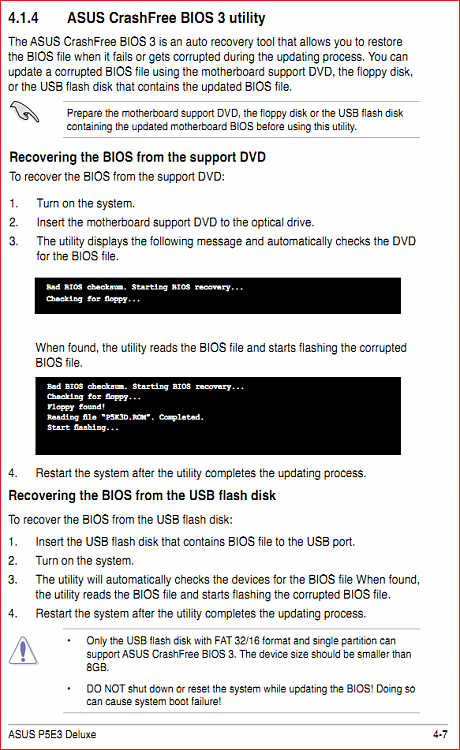
as long as you still have the original driver disk that came with the motherboard.
Could I do what I posted above?
What you posted is how to flash the bios using the old floppy method, not how to recover from a bad flash. Also pretty much all Asus boards in the last few years have what they can EZ Flash or EZ Flash 2 (page 4-4 in the PDF manual), which eliminates the need for a floppy and can be done with a USB key instead using the bios' own built in utility.
-
I did and found this. Look at #4 in the left panel.
-
No dice on the manual way. I just ordered a new chip. It should be here by tuesday....
-
-
Is that chip really soldered? I have only replaced a couple of those but neither were soldered. They just plugged in. One of them came with a little extraction tool if I recall.....?
-
The BIOS chip on the Asus P5E3-Deluxe, as with all of Asus' motherboards of that generation, is actually soldered onto the motherboard.
-
Wow! That confirms my suspicions about those P5's. I built a P5B Deluxe for my wife and I just did not have a good feeling about that board. The first one we got had a broken trace and wouldn't boot. The next one worked but just did not have a quality feel. Whatever that is? Then I found out about its no rollback BIOS and now the soldered chip? Arrgh...I will say it was not super expensive though. I just checked my P6T-7 SC and it has a socket and a removable BIOS chip. I guess you get what you pay for?
-
Are you sure? Have you tried recovering it from ASUS CrashFree BIOS 3 like the manual says? The way it reads you can use it to recover a BIOS corrupted from a bad flash. I would pursue this route before replacing the chip.


 Quote
Quote