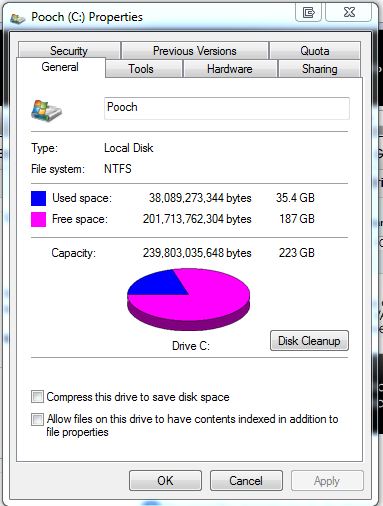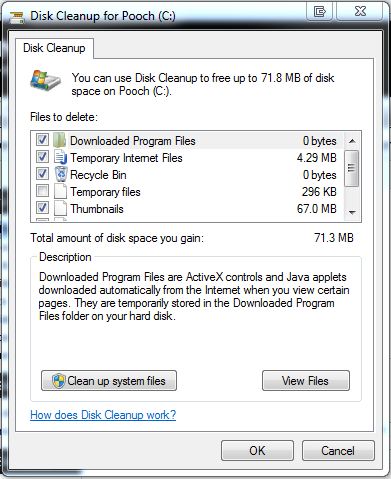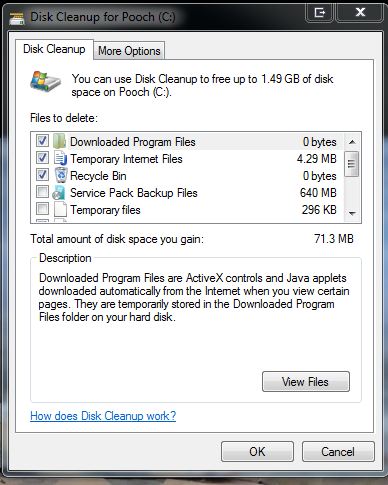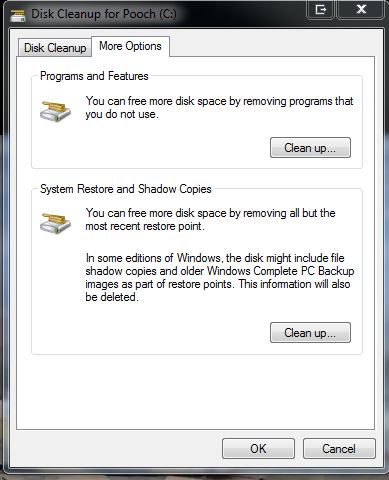New
#1
Why is my Intel 80gb SSD so full?
OK
I own 2 Intel 80gb SSD hardrives they are saying they are full but I backed up all my files to another drive. so theres no way it should think theres only 10 gb available. please help what all system info do you need to understand my problem?


 Quote
Quote