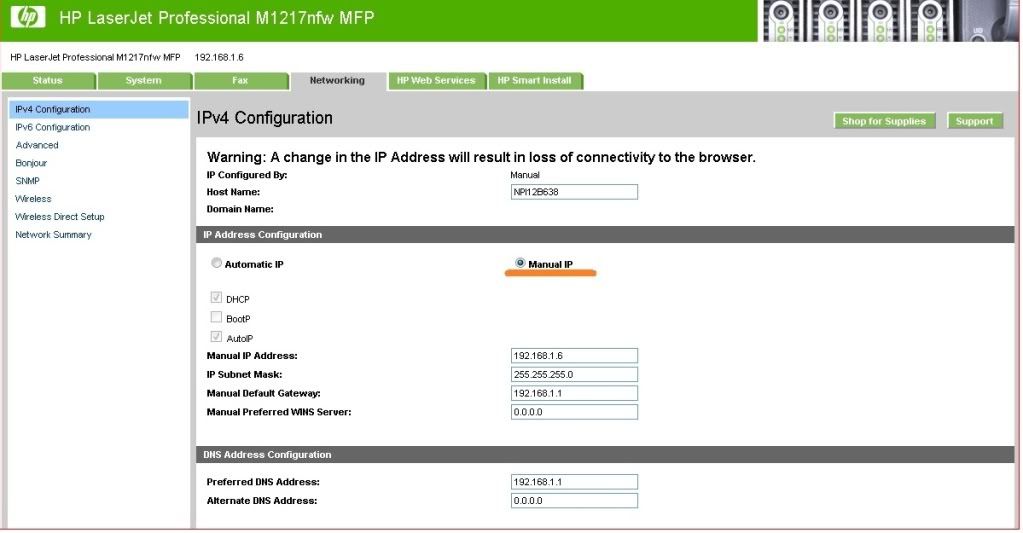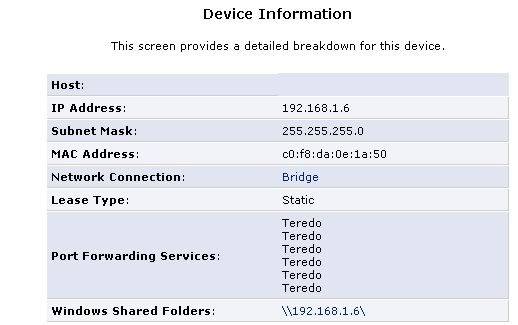New
#1
No wireless printing with new HP LaserJet Professional M1217nfw MFP
Just bought this printer because I needed a MFP with fax, copy and scan. It will not print wireless, but works fine with a usb connection. I have tried all of the recommended diagnostics offered by HP, latest firmware, drives, etc. but still have this problem: when printing wireless, the document appears in the queue, but never prints. HP has suggested a problem with windows, and actually has a fix, but not for win 7. See below for their recommendation. Please, can someone help?
Many thanks


 Quote
Quote