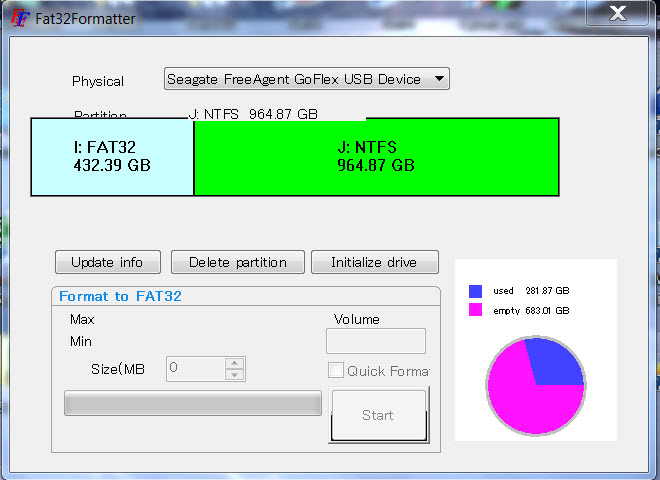New
#1
Formatting partition to FAT32?
I apologise if this has been posted before.
I bought an external HDD today and I want to make two partitions one NTFS and one FAT32 because I want to use it on my ps3. Is this possible? The reason I want a
NTFS partition is because I also want to backup my pc.
Can someone post a tutorial or recommend good software?
My external HDD is a 500GB samsung s2 and my os is windows 7.
Thank you.


 Quote
Quote