New
#1
HP G61-327CL Notebook PC Will Not Boot -- Bad BIOS?
First and foremost, thank you to all who read this and offer suggestions. I'm an old hand at building and repairing desktops, but don't have a lot of experience with laptops. So I truly appreciate the help.
Here's the problem...
My wife tried booting up our HP notebook, but it didn't seem to do anything. She tried again, and noticed it shut itself off... she told me about it after trying a few times -- not sure how many.
HP G61-327CL Notebook PC will not boot. Will not enter BIOS utility much less get as far as the Windows splash screen. Indications are:
- SCREEN BLACK
- FANS ON.
- POWER LEDS ON.
- WI-FI LED ON (AMBER).
- BATTERY POWER LED ON.
- BATTERY LIGHT LED (LIGHTNING BOLT) ON.
- HARD DISK DRIVE LED OFF
- CAPS LOCK AND NUM LOCK LEDS BLINK TWICE, THEN REPEAT INDEFINITELY.
When I checked the HP support site, the blink codes seem to indicate a corrupted BIOS. But if that's the case, the computer should restart and try to restore/repair the BIOS, then restart again normally. Unfortunately, this isn't the case -- it just continues the two-blink cycle indefinitely.
One source I found suggested pulling the BIOS battery to force the BIOS to reset back to factory defaults. (After unplugging the power supply, disconnecting the battery, and pushing the power button for 15+ seconds to drain all residual power). So I tried it. Unfortunately, it didn't work. Still have the same indications as before.
**NOTE: I should mention the battery on the notebook needs to be replaced. It only holds charge for 15-30 minutes -- but that shouldn't be the problem because we always use it with the power supply plugged in.**
I also came across a reference to resetting the BIOS using jumpers... but I wasn't able to find any. So I don't know if that would work or not.
If anyone has any suggestions -- or has encountered the same problem -- please share them. I'm nearly at wits end with this machine!
Thanks!
LenB
PS: Almost forgot -- the last time the computer was used before the problems described above, it automatically installed an update from HP. I'm not sure if that had anything to do with it or not... but a friend's HP installed an update around the same time, only to somehow corrupt whatever file tells Microsoft if a copy of Windows is genuine. (Hers was, and had worked fine -- and passed the verification many times for 2+ years... until the update.)



 Quote
Quote
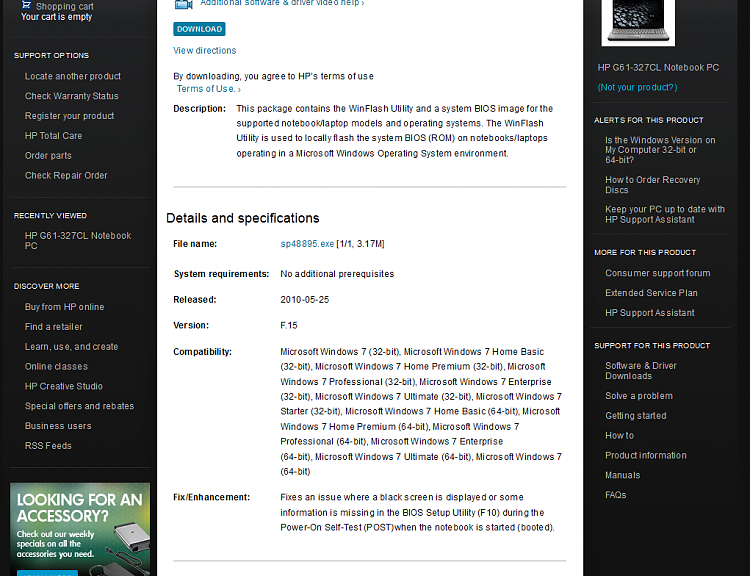

 ).
).