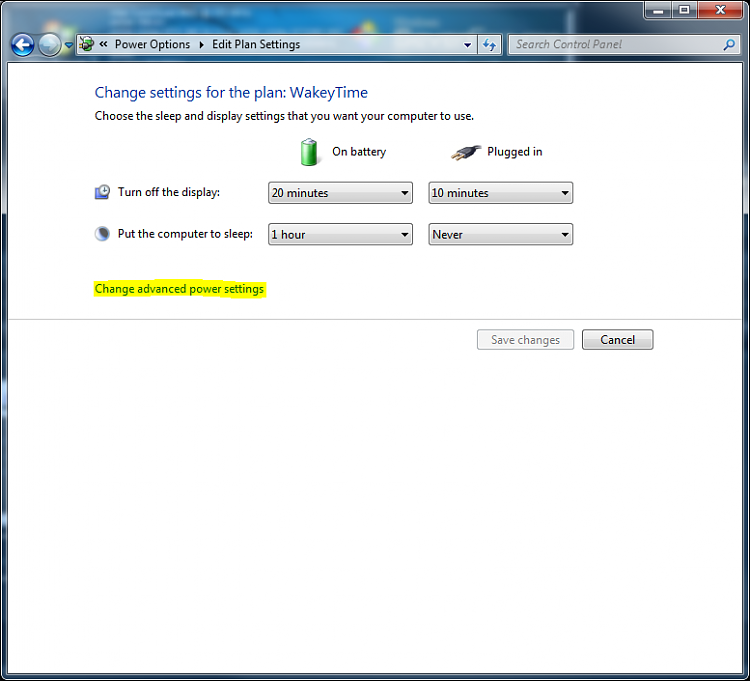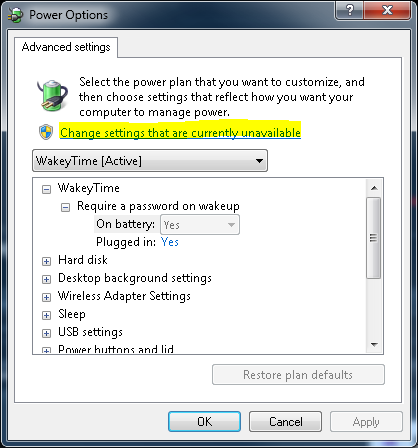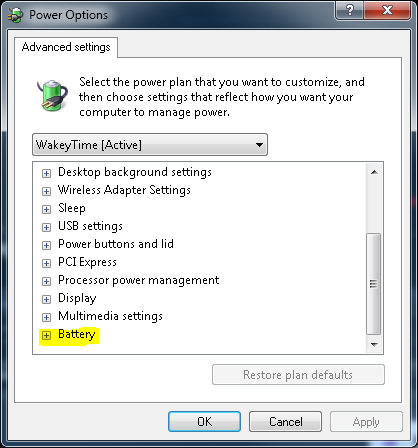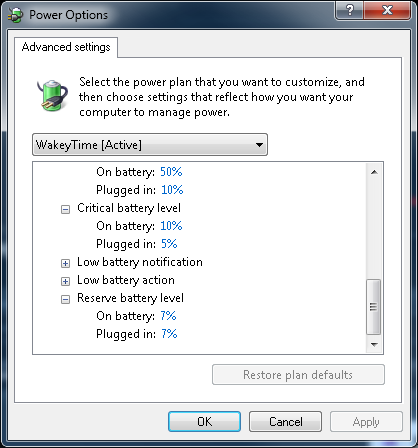New
#1
New Battery Problem
Hi All,
Recently the battery in my wife's laptop died (full charge would last about 15-30 min at best), so we replaced it. The problem is that Windows 7 still thinks the battery is dead, and immediately pops up a warning when the computer boots saying basically "warning, your battery has 4 hours and 30 minutes of charge left, you should change it or plug it in." Now, in and of itself, this wouldn't be a problem, but along with this, the OS will randomly hibernate the computer as it would to prevent data from being lost from a dead battery, only it never does it at 10%-15% battery, but rather 50%-90% battery.
Is there some setting or process that needs to take place to get the computer to stop thinking of this battery as a bad battery? Or is the battery bad and we should just send it back?
Thanks,
Greg


 Quote
Quote