New
#1
Problem with usb drives/ports showing in explorer
I've been having a random problem with my usb drives or ports for at least six months now. Sometimes when I plug one in, I can hear the system sound that it makes, but the little auto play window that usually appears, allowing me to choose how to open it, such as with explorer, does not appear, and there is no icon when I open up My Computer, nor does it show up in device manager. When it does show, the usb drive can sometimes take over a minute (I'm assuming to read the drive) before the icon will show up in explorer. It doesn't seem to matter which usb port that I plug it into, and I tried gently wiggling the drive a bit to see if it might be a bad connection, but no luck with that. What's really frustrating is that it doesn't happen all the time. One minute it will work and the next time I go to use it, I plug it in, and nothing but the little system sound, no auto play window and no icon in explorer.Out of seven usb drives that I have, most of the time it happens to the same 2 drives, plus my external HD, that is not to say that it never happens to the other usb drives, for whatever reason, it rarely is a problem with the others. Could it be corrupt drivers? To eliminate the possibility of the usb drives being faulty, I tried them in my other desktop computer and my laptop and they all work fine. I have had an external HD that I was using for data storage and backup with the same problem when plugging in to the usb port. It has been two months since it has shown up in explorer and as I am writing this, I tried plugging it in and wouldn't you know, "PING", it shows up with no delay. Just like that! AARRRR!
If anyone has some thoughts on this, please share your insight. Thanks.


 Quote
Quote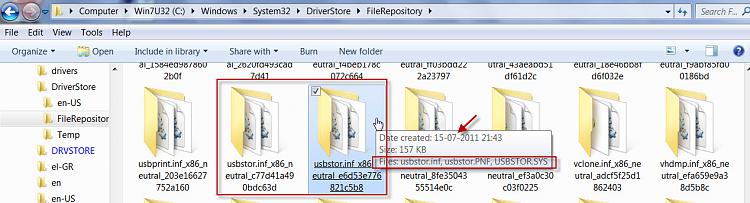
 I bought 3 of those. I had problems with them from the get go, no matter what computer I plugged them into, they just wouldn't get recognized by the computer,
I bought 3 of those. I had problems with them from the get go, no matter what computer I plugged them into, they just wouldn't get recognized by the computer, but in that case I'm convinced that the drives were the problem. Fortunately, I did eventually get them to work. For each of my computers, I had to unplug all of my usb ports and plug in the PNY by itself and it came right up and installed the drivers, plugged everything else back in, and haven't had a problem since then, but they still don't work in my car stereo where all the others do.(most of my music I listen to in my truck are on usb drives)
but in that case I'm convinced that the drives were the problem. Fortunately, I did eventually get them to work. For each of my computers, I had to unplug all of my usb ports and plug in the PNY by itself and it came right up and installed the drivers, plugged everything else back in, and haven't had a problem since then, but they still don't work in my car stereo where all the others do.(most of my music I listen to in my truck are on usb drives) I will try that, and post back the results.
I will try that, and post back the results.
 ) Thank you very much for the links to the software tools. I'll check them out and see if that solves the issue. I really appreciate how helpful you have been.
) Thank you very much for the links to the software tools. I'll check them out and see if that solves the issue. I really appreciate how helpful you have been.