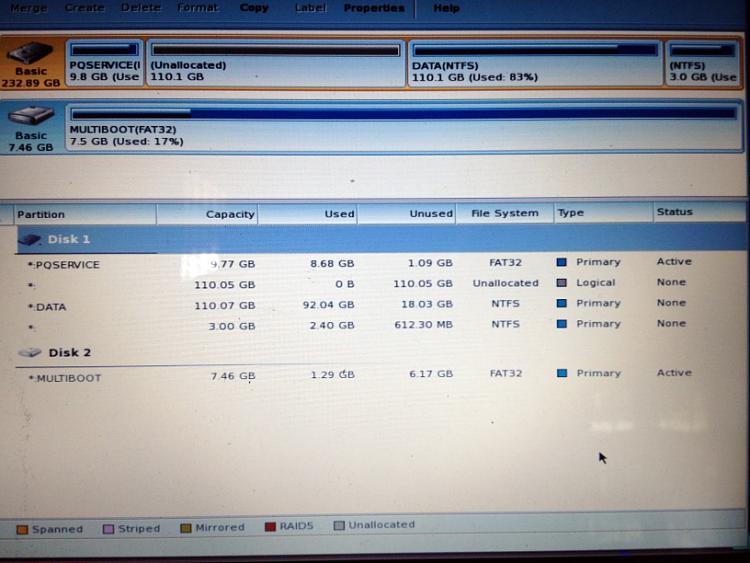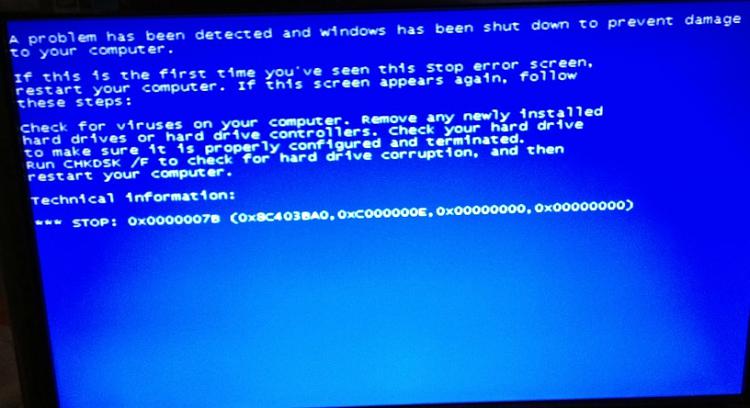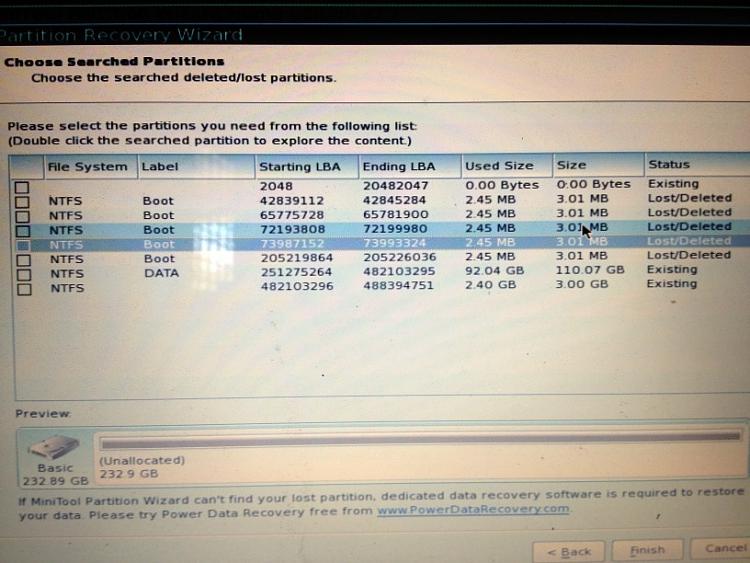New
#1
Drive C partition unallocated
I have Windows 7 Ultimate 32bit installed on drive C of the internal hard disk of my laptop. Yesterday, after I put my laptop in the hibernate mode, upon resume, there is a blank screen with a message that says unable to find the operating system. After rebooting, it is still the same, with the blank screen and message. Prior to this, my drive C has been quite filled up with not much free space left.
I tried booting up Linux Mint from a USB drive, but my internal hard drive could not be mounted. In GParted, the drive is shown as unallocated. I tried to use Windows Recovery, but it could not detect the operating system.
Not knowing much, I tried the suggestions listed on this webpage: » How To Fix: External Disk Drive Suddenly Became RAW
then upon booting up, no more blank screen, but there was a BSOD. I tried again to boot into Linux Mint from a USB drive, and this time, I could access partition D on my internal hard disk. However, partition C is still unaccessible and unallocated. Windows Recovery still could not detect the operating system.
Is there any way I can restore the partition? I would like to retrieve my data from partition C. Thanks in advance.


 Quote
Quote