New
#1
Is this laptop screen ghosting? How do I prevent/fix this?
I'm not exactly sure if the proper term here is "ghosting". My laptop screen suddenly is having these strange white markings. I can't take a screenshot of it because it is a physical problem. So I took with a camera. Take a look:
That particular horizontal white line in the screenshot was caused by Google Chrome window. Most days I don't let it bother me, but this is really distracting.
To explain how this happens:
Most UI design today have white edges to make windows appear glowing or glassy. As of late, glowing/glassy-edged windows have a negative effect on my screen as they leave some artifacts. These artifacts are always white and semi-opaque, thus I call it ghosting. It could be a line, sometimes the shape of a tab or a button, and on rare ocassion, even the letters from the title bar is "imprinted". I don't think it's serious because they disappear over time when I shut off my screen. So is this caused by having my laptop screen open for too long? Sometimes these ghost imprints develop even after three hours of having my laptop open. A standard dead pixel tester cannot fix this. I have my laptop open almost whole day everyday.
Ideas? Clarifications? Tips?

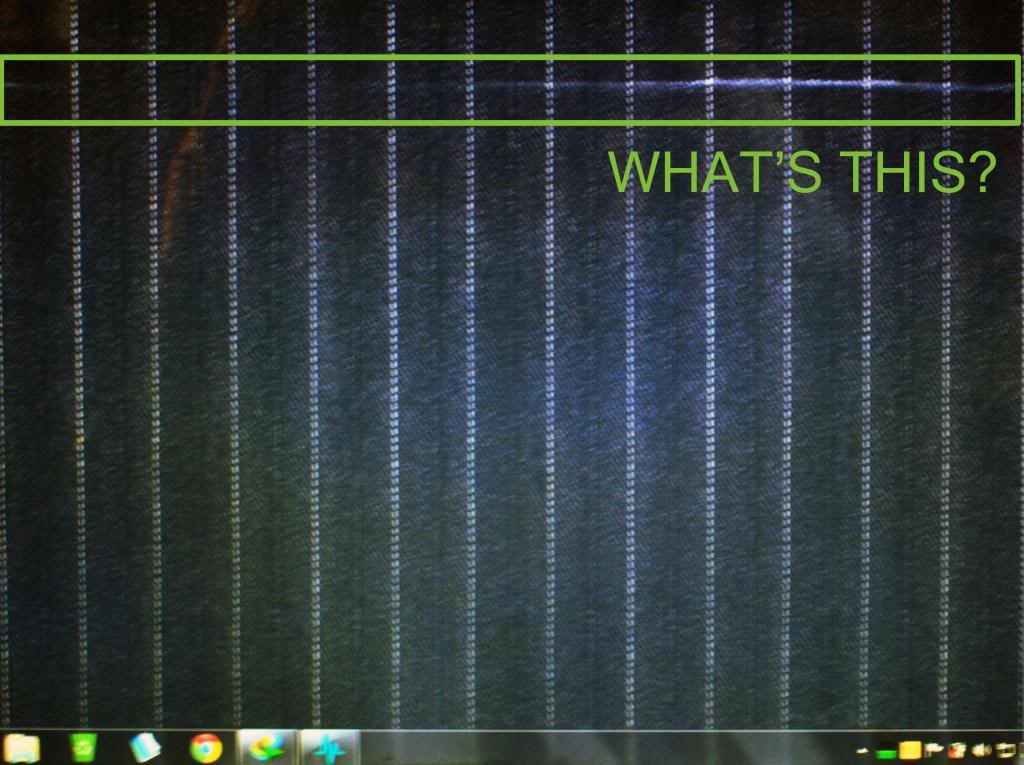

 Quote
Quote