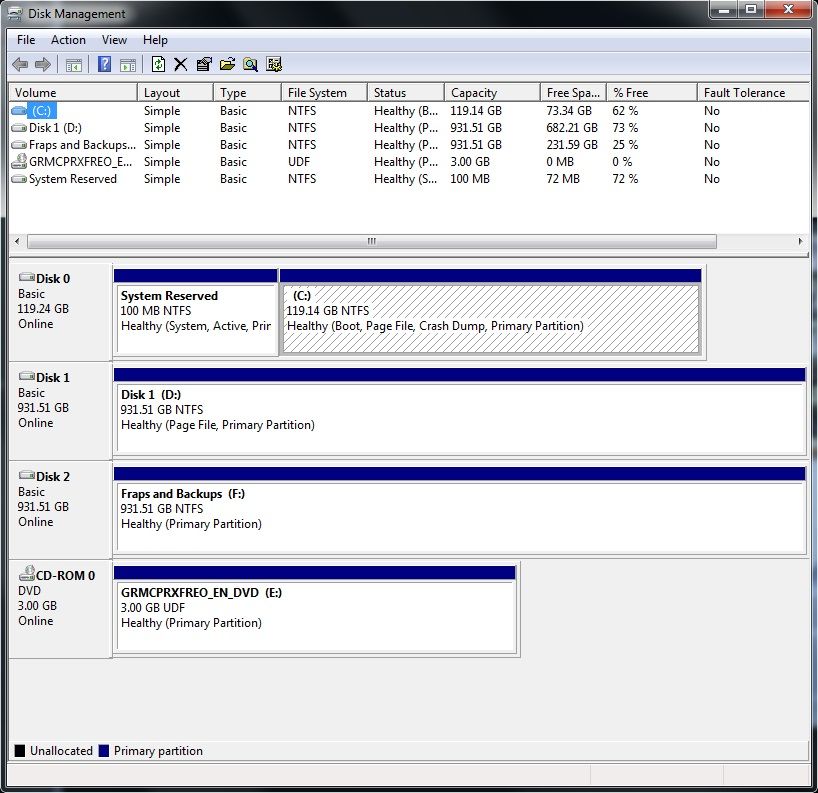New
#1
HDD disappeared during windows session, now freezes windows boot.
So I was using premiere pro, putting together a video, when all of a sudden windows becomes non-responsive. 20 seconds later windows recovers and tells me there was a video driver crash, and all my video sources disappear from my project. Premiere prompts me to locate the files, so I go looking for them, only to find the hard drive the files were located on has disappeared (No longer visible in disk management, explorer, etc).
My initial reaction was to restart windows...perhaps it was just..something..a restart would fix?. This didn't change anything, so I did a bit of googling. I was unable to find a potential reason, but several people had a similar problem of their hard drives disappearing, and it just took a couple of restarts to fix it. So I restarted again to see if that would solve the problem.
This lead to the situation I am currently in. Now, with the drive plugged in, the BIOS will recognize it, but when Windows starts up, it remains stuck on the black screen with the windows logo and the text "starting windows". Removing the drive solves this issue, and Windows starts fine...but my drive still doesn't work. There were no programs stored on the drive, no drivers..far as I can tell windows should have no reason to refer to information on that drive during start up, its all just stored files.
So....anyone know why? Did the drive die? Is there corrupted data on it? Is it possible to retrieve the data? Any input is appreciated.
Thanks,
Tom


 Quote
Quote