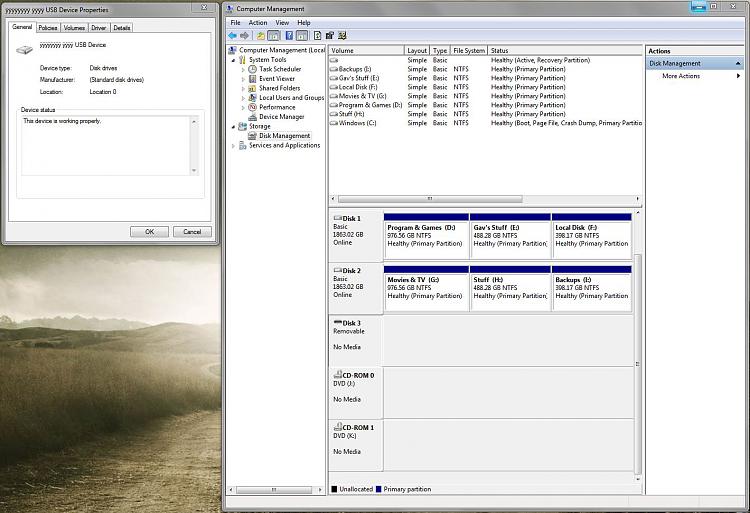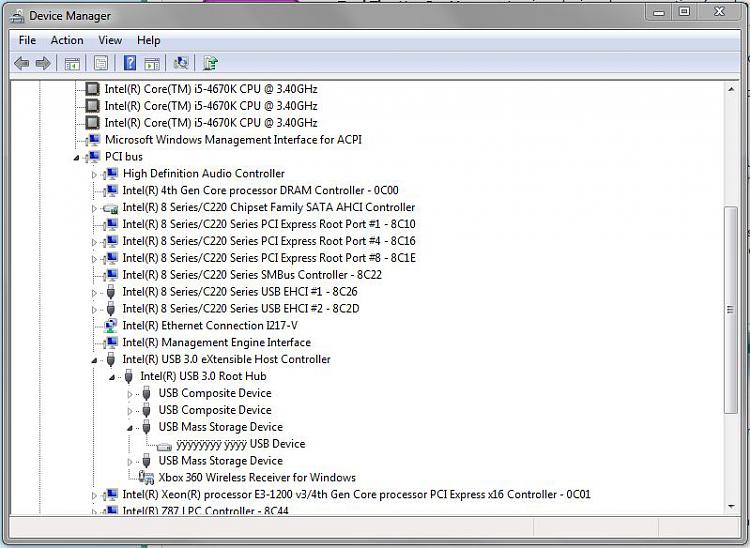New
#11
Hi Gandalf, I've tried deleting the strangely named drive but Windows just reinstalls it upon rebooting. I'm not even sure when the Windows Portable Device appeared and I haven't tried uninstalling that yet. As mentioned previously in the thread I'm pretty sure this all initiated when I tried to apply USB3.0 Boost to one of my Kingston Data Travellers, and any time I plug a USB stick into my front ports now they are assigned the L: path.Gandalf; said:
Just as a note there were no flash drives attached to the rig when that screenshot in Layback's thread was taken, only my Hitachi Touro Mobile external HDD which is accounted for as drive H:.


 Quote
Quote