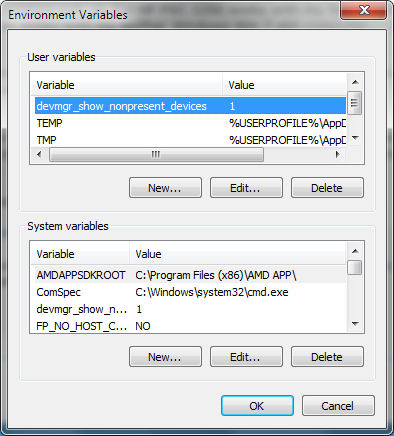New
#11
As I stated previously, HP does NOT have drivers for this printer with respect to Windows 7 x64. They do have XP drivers for download, which I have, but will not install as expected. For the time being, I have swapped both my mother and fathers printers out, as the HP PSC 1200 works with my father's XP system.
And the newer Canon works with my mother Windows Win 7 x64 computer.....but it does not seem to scan or print as good as the HP. My mother prints cards and pictures, my father.......taxes!
I did uninstall the drivers that were automatically installed by Windows 7, restarted, and then let Windows 7 try a second time to no avail.
__
My main concern for the time being is the USB anomalies. upon installation Windows 7 did not recognize the keyboard, a older Logitech...and only worked if I used an adapter to the old style keyboard/mouse cable (PS/2) Ports.
I plan to have my mother perform the procedure stated below:
Try this: SFC /SCANNOW Command - System File Checker
It may be a slow process being a 3hr drive from the computer I wish to fix, so bear with me and I will add aditional info as I perform some tasks from afar!!
Last edited by dTonic; 02 Jan 2014 at 14:35. Reason: correction


 Quote
Quote I should know better.... but I kept seeing Win7 on the HP page - when I drilled down it clearly says what you've been trying to get trhough my thick skull. HP punts and only provides an OS driver. Please accept my apologies.
I should know better.... but I kept seeing Win7 on the HP page - when I drilled down it clearly says what you've been trying to get trhough my thick skull. HP punts and only provides an OS driver. Please accept my apologies.