New
#1
[Solved] Sometimes Win7 doesn't see my IDE hard drive
Hello,
First time here, first post. This looks like a great forum. I think I'll be visiting a lot.
So here's my issue: I boot off of a SATA drive but use an IDE for a second drive for backups. On some boots it sees the drive and on other boots it doesn't. It seems to be running 50/50.
Any idea what could be causing this and how I might increase the odds to, say, about 100%?
Thanks!
Mark
----------------------------------------------------------------
Hello,
I just wanted to report how I solved this issue.
I made the connection about the problem and the Acronis software after lots of Googleing and reading I eventually found this post:
Take a note everyone and Acronis - - Wilders Security Forums
I looked at the drive in question in Device Manager and saw this...
Those two lowest driver are from the Acronis company. I had installed their virus on my computer to create an image of my old drive to my new. However, an uninstall will not remove everything.
Their software leaves behind unasked for, unwanted hooks into your hardware that through improper manual removal can render your computer unbootable.
Their virus also slows down your hardware which is why the drive was not beeing seen on boot but was was found after a rescan.
Acronis provides manual uninstall instructions here:
Wilders Security Forums - View Single Post - Remove True Image totally?
However, following those steps closely and slowly twice caused me not to be able to boot. Twice I had to go to a previous restore point as the recovery disk said it could not repair the problem.
Here is an easier and safer way:
1) Go into Device Manager and you will see an Acronis device. Delete that junk. (Why didn't their uninstall remove it? ~ virus ~)
2) Follow these instructions here: Removing Acronis SnapAPI Drivers | Knowledge Base
A note on those instructions: What they don't tell you is that if there is also an entry like tdrpman (or some variant) in that key, that is also their virus and you should delete that too.
3) Use the software named Everything and look for Acronis and delete all files and folders related to that virus (you may have to reboot to release locks).
4) Delete the Windows\System32\autoparnt.* files if they exist.
I ran jv 16 power tools but it found no Acronis entries to remove.
I think that is everything.
Oh, and I just want to say virus one more time so the search engines pick up that Acronis is a Virus!
Mark
Last edited by vbmark; 31 Oct 2009 at 09:30.


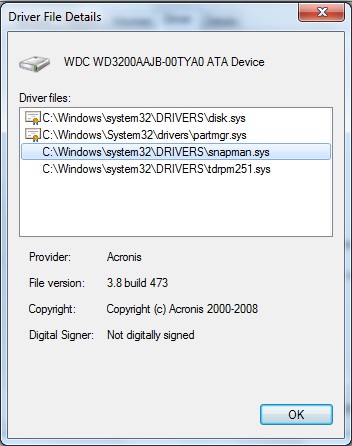

 Quote
Quote