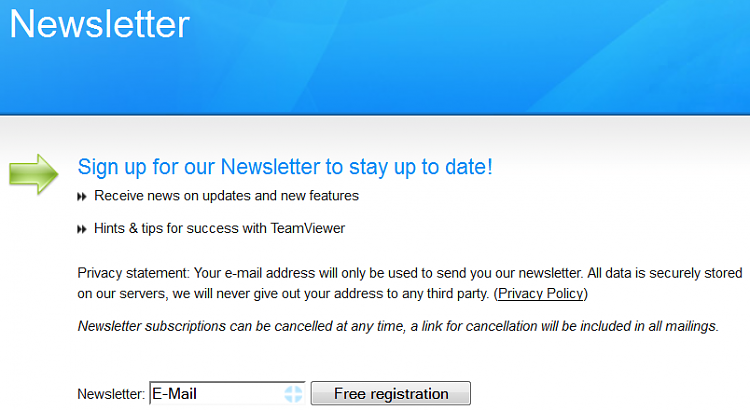New
#1
Fonts messed up with certain applications.
Certain fonts on my Windows 7 SP1 computer have been messed up for a while. The fonts seem to be too large and bolded. This is not a system-wide issue, only certain programs exhibit it. For some reason, application installers are where the problem most commonly asserts itself. This started happening when I transferred my user account from Windows XP last year, so maybe it has something to do with that. I recall having this problem on XP too. Can you look at my example and possibly provide a solution or insight as to the source of the problem? Thanks!
Here is an example
https://i.imgur.com/XvpsE5b.png


 Quote
Quote