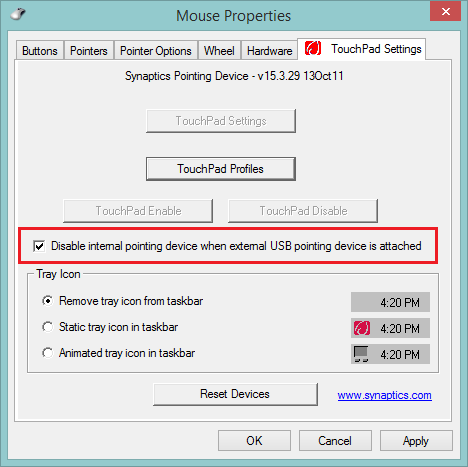New
#1
Microsoft Mouse zooming not scrolling
Hi guys n girls,
This is so annoying as it has happened before but I cannot remember how on earth I fixed it!!
I have a Microsoft wireless mouse (mobile mouse 6000), had it for 2 years and it's worked fine (except this issue once before). All of sudden tonight the mouse centre wheel starts zooming in and out instead of scrolling and left click is opening everything in a new window. My trackpad on the laptop is working fine.
Sony Vaio laptop, Win 7 Home, 64bit.
No software or hardware updates have happened, nothing in particular happened, I was scrolling through eBay and all of a sudden it stopped scrolling and started zooming!
My keys are fine, the ctrl keys are not stuck down. I have reset the mouse to default, re-installed the mouse, sworn at it, threatened it with violence, nothing, still the same.
Oh and my trackpad is doing the same thing, swiping it is zooming and when I try to left or right click it just freezes.
I have Googled the issue and all I can see is people giving stupid responses like changing things in the registry which I am not going to entertain, clearly this is something 'simple' that has happened so I am not going to mess up my laptop and start re-writing things on it!!
Any help would be greatly appreciated, I know it was something simple before but I really am so frustrated because I cannot remember what it was
Last edited by Thumper427; 21 Jun 2014 at 15:16. Reason: Additional info


 Quote
Quote AdwCleaner is a standalone executable, there is no install.
AdwCleaner is a standalone executable, there is no install.