New
#1
How can I delete or eject non-existing drives?
Hi,
Can someone help me to delete or eject drives which physically no where to be found? When I go to disk management I can see bunch of removable media but there's no removable media inserted in my PC. When I plug my USB my USB drive letter will become J because the F,G,H and I were already assigned to these removable media, I already removed drive letters to the removable media but nothing happens. Please see attached image file of my disk management.
Thanks.



 Quote
Quote .
.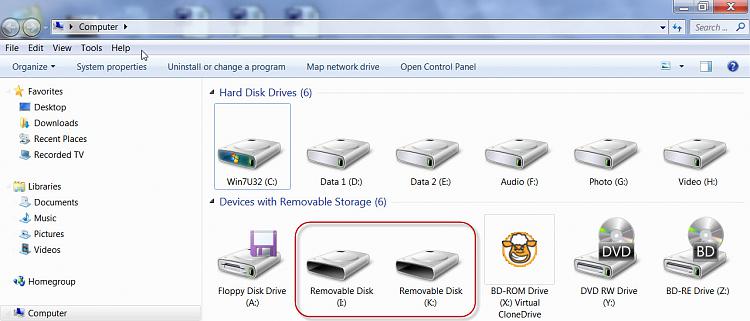
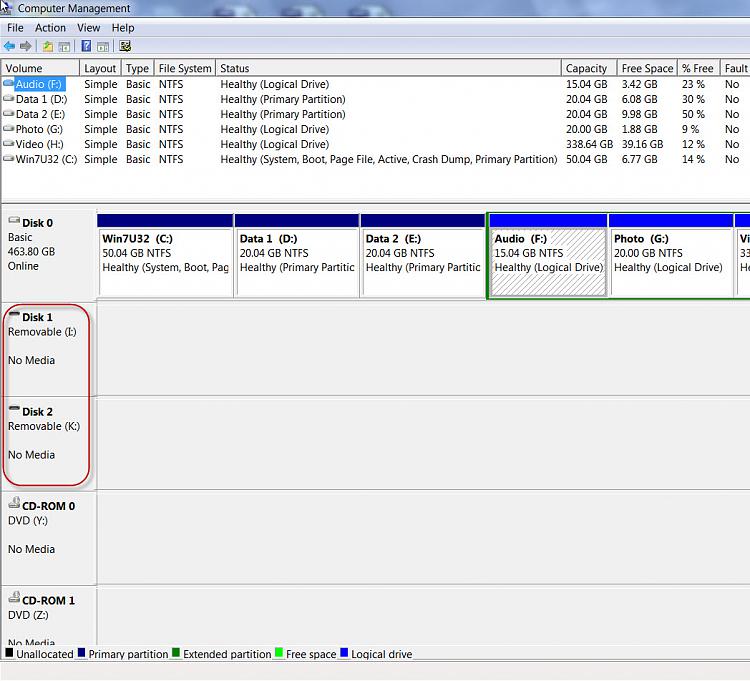
 . Yep, you can hide empty drives as Brink indicated but cannot delete or eject those, unless you remove the external card reader or disable the internal card reader.
. Yep, you can hide empty drives as Brink indicated but cannot delete or eject those, unless you remove the external card reader or disable the internal card reader.