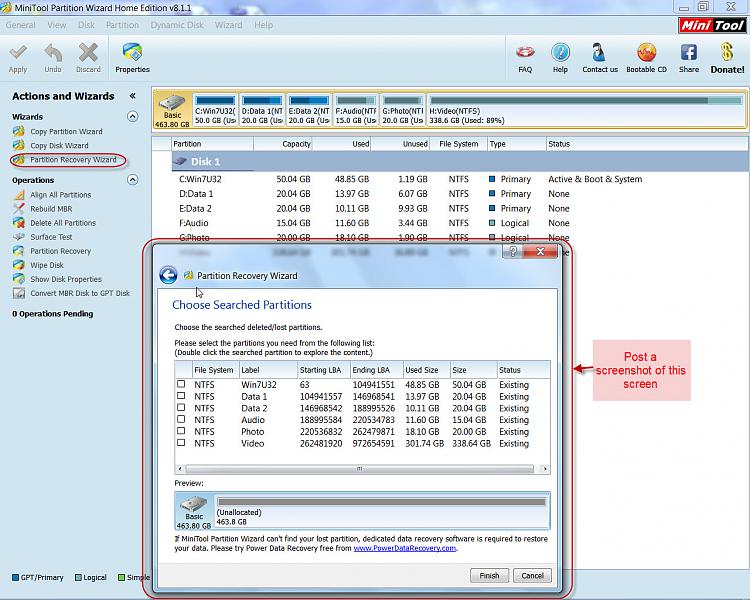New
#1
Half of my hard drive partitions disappeared
Greeting, I booted up my computer and I found out that a lot of my hard drive partitions have disappeared for no reason, yet the other partitions are still intact. According to Disk Management, the partitions somehow turned into free space.
Please help!
Last edited by JamesW7; 04 Oct 2014 at 22:40.





 Quote
Quote