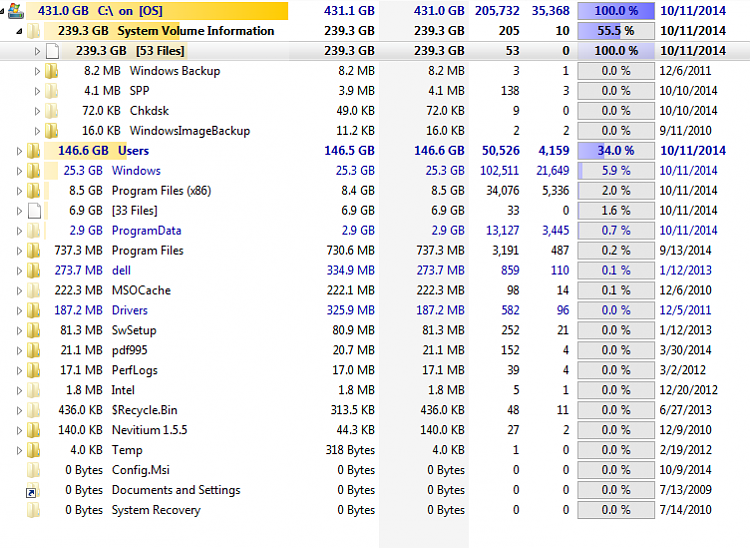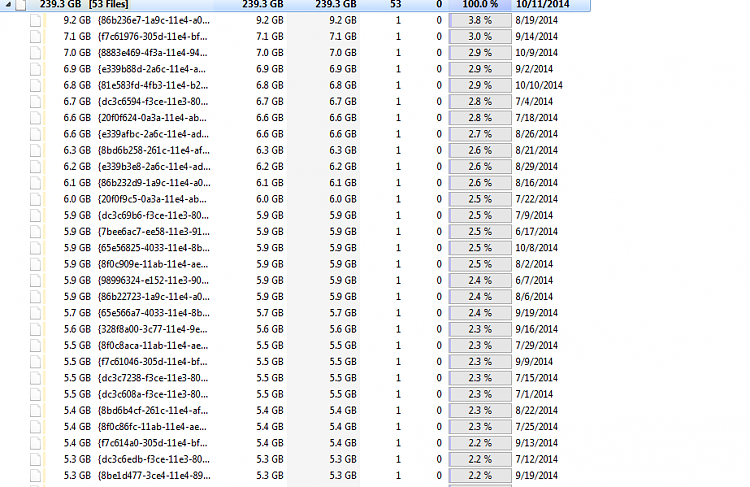New
#11
Is HD really full?
-
-
New #12
Remember that Windows loves to hide things from the user. Enable showing of system and hidden files to see the whole hardisk contents so that you include those while counting.
Also, take into account that you normally don't have read permission to everything so those will never be included. Try running WinDirStat as administrator and let it count again.
You first post shows your HD as a recovery partition, remember to take it into account when doing the maths.
One more thing, if you look at the C drive properties, how much total and free space does it reports?
-
-
New #14
Ran WinDirStat as administrator, but still the same results. ??
-
New #15
-
New #16
-
New #17
If my calculation is right, you have appr. 165GBs that are unaccounted for. Very strange. I really wonder how that could have gone on the disk without showing in the Master File Table.
Have a look into AppData. Sometimes strange stuff is hiding there.
-
New #18
The TreeSize screenshot shows 239 GB on System Volume Information, far more than anything else. This folder is where system restore points are stored, you could try deleting some of the oldest ones or reducing the space assigned to it.
-
New #19
you have 53 restore points (do you really need 53?)
turn off protection--which will delete all but the most recent restore point
empty recycle bin
restart machine
turn system restore back on...
you should gain approx 200 GB of disk space
-
New #20
Treesize is correctly showing your C drive as having 431GB in use. On a 500GB drive formatted you have about 465GB of actual capacity, so your original comment about having only 20GB left free sounds about right. Actually, Treesize (in its lower-left pane) shows you a summary how much allocated and free space you have on all your drives. The upper-left pane shows "used", and the lower-left pane shows "total capacity" and "free".
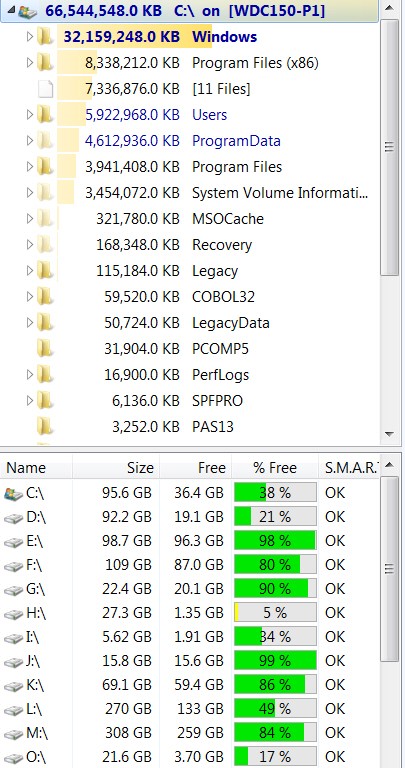
Also, as was pointed out from your screenshot, it is your System Volume Information (i.e. restore points) which are clearly the issue here. Two simple things you can do to clean that up:
(1) You can quickly use Disk Cleanup (from Start -> All Programs -> Accessories -> System Tools -> Disk Cleanup) to delete all but the latest system restore points. It can also examine the rest of your potentially unneeded system data and get rid of that as well.
Let it examine C, and check just about all of the "files to delete" items that are offered to you. I don't know why, but the only item I normally leave un-checked for deletion is "setup log files", because in my mind I think that is somehow potentially possibly useful. Anyway it's usually small, with the rest of the items shown normally amounting to quite a number of GB of worthless system data (e.g. error dumps queued for error reporting, Windows Update cleanup, etc.).
On the same Disk Cleanup dialog window, before you push the OK button to perform the deletion of all the items you've checked, select the "more options" tab. At the lower half of that tab is a "system restore and shadow copies" section, with a "Clean up..." button. If you push that button you will get a confirmation about "are you sure you want to delete all but the latest system restore point", and you then push the DELETE button in that confirmation. Presto, all but the latest restore point is now instantly vaporized.
Now you can push the OK button at the bottom of the Disk Cleanup dialog (and then push the DELETE FILES button on the confirmation dialog), to perform the vaporization of the rest of those multiple GB of other system data that is just taking space and really not needed.
(2) You can easily LIMIT the total amount of space used going into the System Volume Information area (i.e. restore points). You don't need to let this ever happen again, where you're using 250GB of space for system restore points.
Right-click on Computer -> Properties -> System protection, to get the System Properties dialog with the "system protection" tab selected. In the Protection Settings window that shows each of your drives and whether restore points are ON or OFF for each drive, select your "C (System)" drive. Then push the CONFIGURE button to set the limit of how much maximum space on the drive is to be used for the system restore are (i.e. System Volume Information).
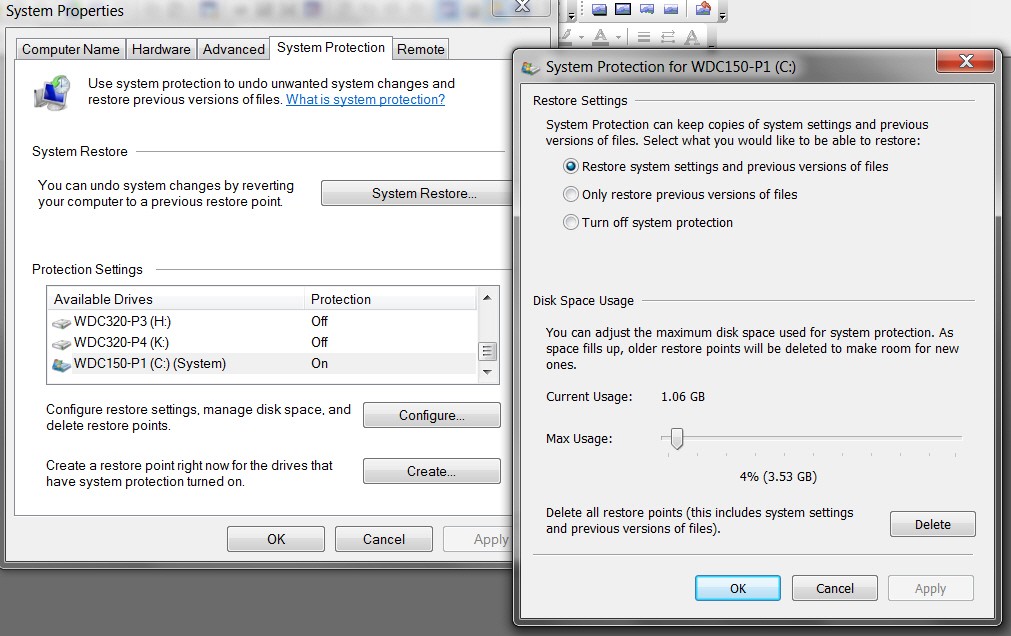
Push the OK button (on both dialogs) and from now on Windows will automatically "prune" the oldest restore point(s) when a new one is created, in order to remain within the approximate maximum space limit you just specified for this drive.
There's certainly you have no need for allocating more than 5% of your 500GB drive to this purpose (i.e. under 25GB), and probably less than that. Your screenshot shows each restore point at about 6GB, so that would give you about four restore points in your generational retention. Typically you only ever might make use of the last one (or possibly two) restore points to recover from some problem that doing this could be your solution.
Of course for your own added protection you should also be taking regular independent "system image" and "data" backups using other software (e.g. Macrium Reflect, NovaBackup, etc.) and a regular nightly/weekly/monthly backup regimen, which provides additional solutions and backups for other and possibly more serious issues... preferably to an external USB backup drive.
Related Discussions

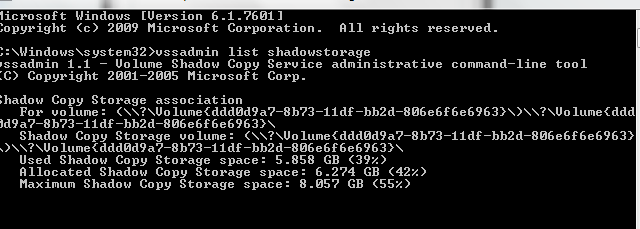

 Quote
Quote