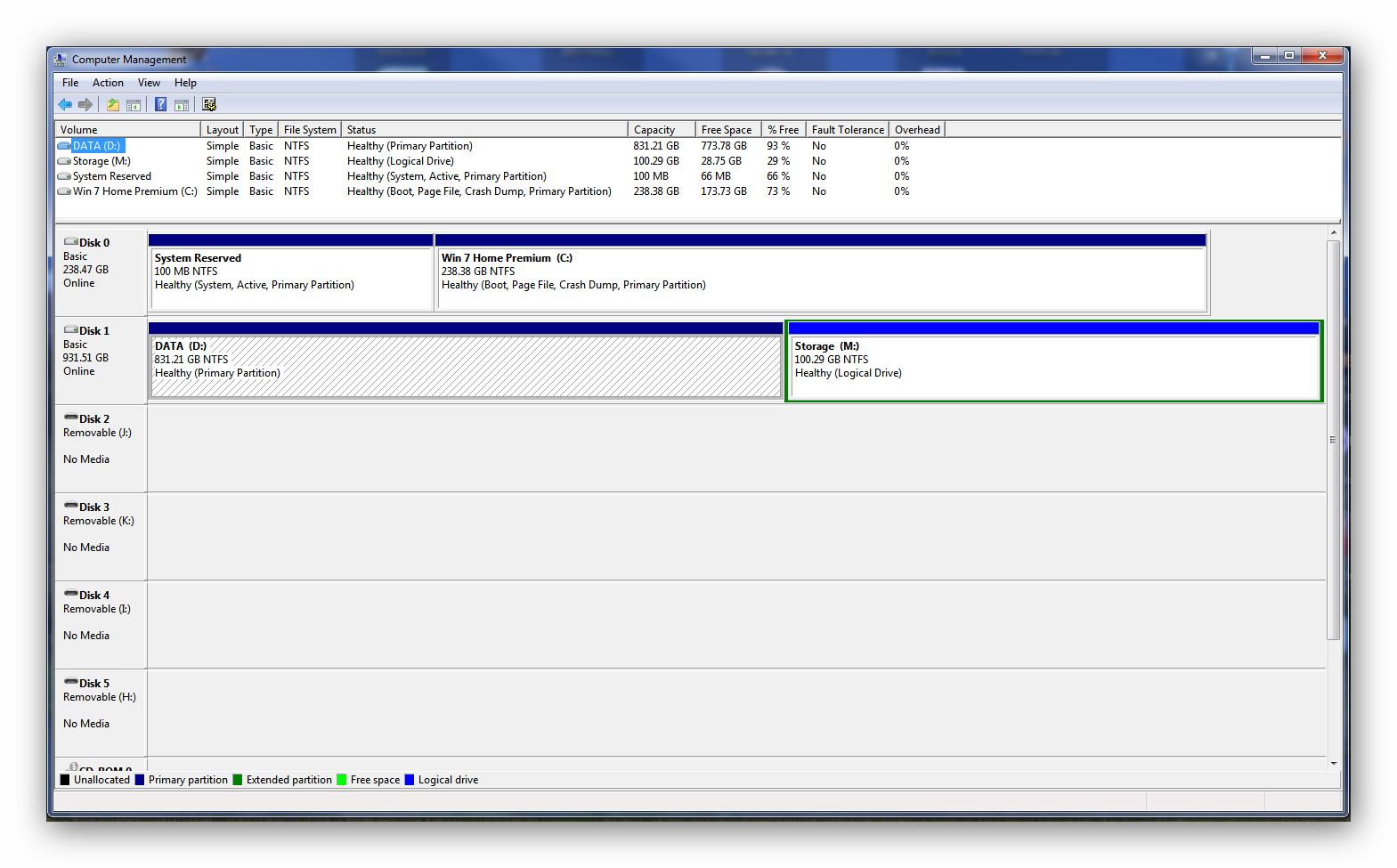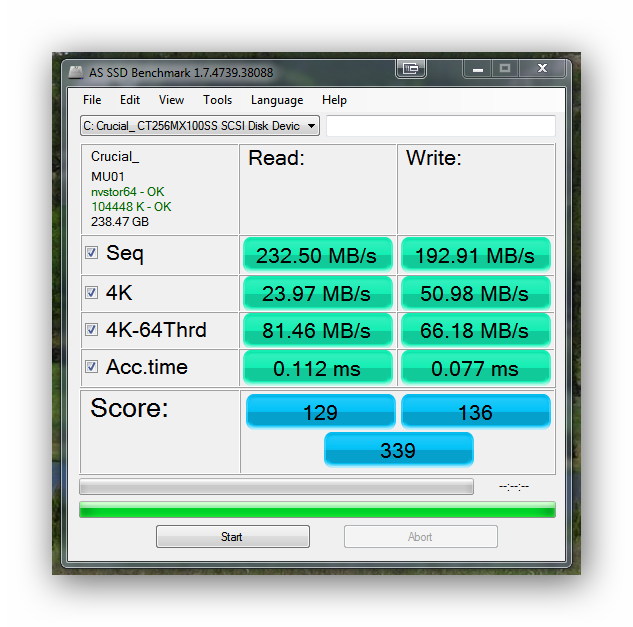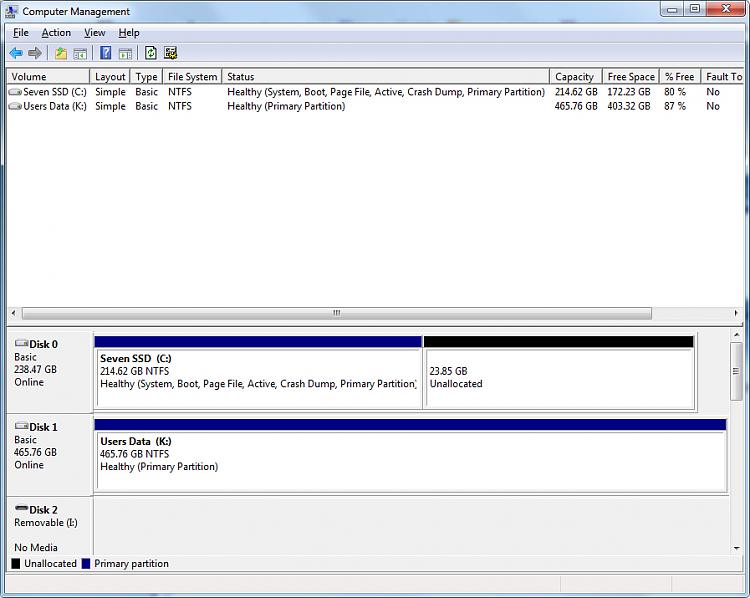New
#1
SSD Upgrade questions
I installed a Crucial MX100 256 GB SSD along side my 1TB mechanical HD, moved the OS to the SSD and kept data on the hard drive, etc. It's all working quite well, but I have a couple of questions:
1. When I did the shrink on the hard drive partition I set it to 240 GB (240x1024 = 245,760,000). I intentionally made it a little smaller than the SSD's 256 GB (256 GB/1024 = 250,000,000) to make sure it would fit. I thought I'd be able to extend the size afterward on the SSD, but neither the Windows 7 Disk Manager nor EaseUS Partition Master see any extra room at the end of the partition. I did include the 100MB system partition at the front end but there should have been a few GB leftover - just curious
2. My motherboard only supports SATA 2. I've read that the benefit of an SSD is mostly the very fast access time, but I'm wondering if there would be some small additional benefit from installing a PCIe SATA 3 card? My mobo supports PCIe 2.0 and the BIOS has a boot from add-in card option.


 Quote
Quote