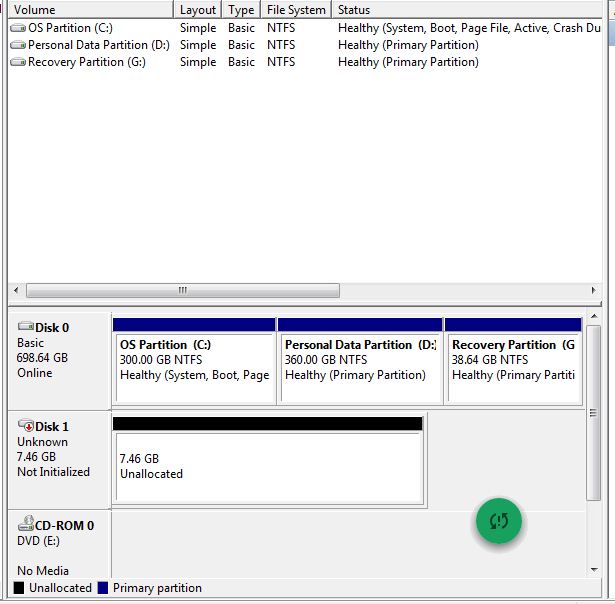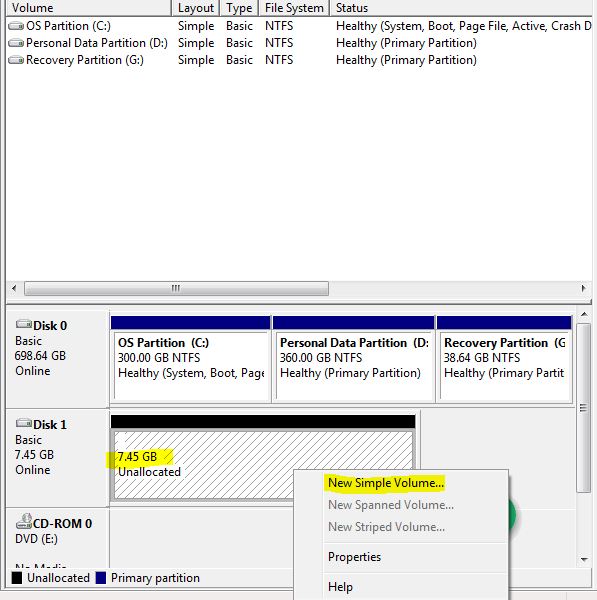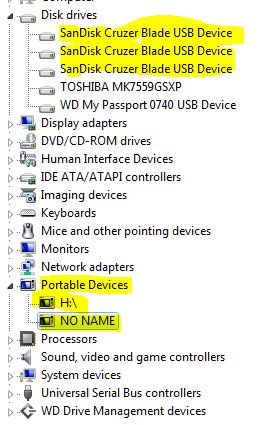New
#1
USB Flash Drive is identified as a Hard Disk Drive
Hi,
First of all:
I have done a Windows 7 repair install which has solved some problems with my windows, however, the repair install didn't slove these problems(Autoplay for USB Flash Drives) and listing one USB Flash Drive as a HDD.
But, USB Flash Drive is still identified as a Hard Disk Drive, although it is a USB Flash Drive.
I have three USB 2 Flash Drives with the same brand 'SanDisk'. Two of which are 7GB. One of which is 2GB.
However, one of them is dealt/identified as a HDD, however, the other two are dealt as a Removable Storage. (USB Drive).
Once one of them dealt as a HDD is plugged to the PC, then it is listed under the Hard Disk Drives on my computer(Screen shot below). The Flash Drive whose assigned letter is 'I' is dealt as a HDD and even its icon in the disk management is similar to a HDD. However, the assigned letter 'L' is for a USB HDD.
Also, when opening the disk management, and clicking 'right click' on it, then I see the all the options(such as 'delete option', and 'mark partition as active' ) specific for a hard disk partition are active(not grayed out).(screen shot below).
Also, via disk management, I could 'delete' a USB Flash Drive and recreated it as the way of dealing with Hard disk partition(Screen shots below).
Besides, When clicking 'right click' on the USB Flash Drive listed under Hard disk drivers, I don't see an 'eject option' as what happens for any Hard disk partition.
----------------------------------------------------------------------------------------
However, the other two USB Flash Drives are identified as USB Flash Drives, and are always listed under removable storage(screen shot below)
Also, in the disk management, once clicking 'right click' on any USB Flash Drive identified as USB Flash Drives, the options(such as 'delete option', and mark partition) specific for a HDD are inactive 'grayed out'.(screen shot below)
Also, When clicking on the USB Flash Drives listed under removable storage, I see 'eject option'.
-----------------------------------------------------------------------------------
Moreover,
Although the 'use autoplay for all media and devices' are checked
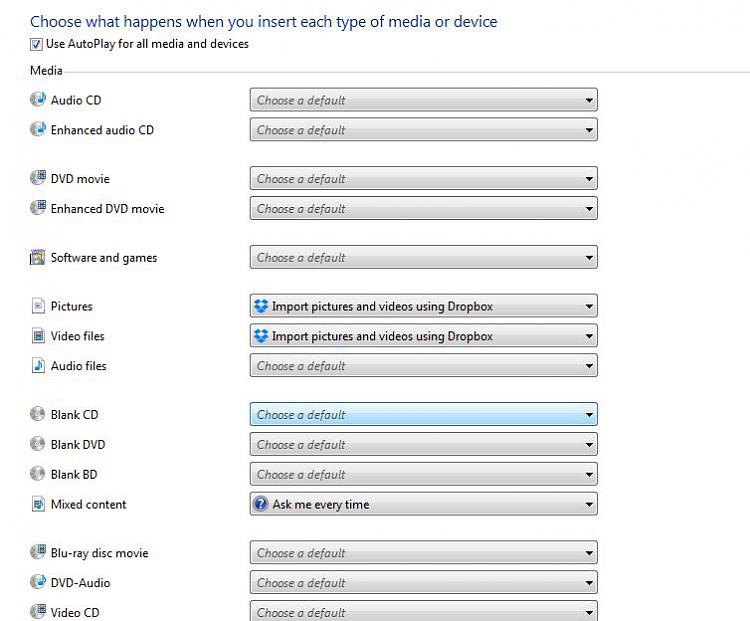
Only the Autoplay of any USB Hard disk drives, and optical discs are functioning well.
However, the Autoplay of any USB Flash drives dealt as a Removable storage(USB Flash Drives) is not functioning. for instance the two USB Flash Drives dealt/identified as Removable Storage.
But, the autoplay of the one USB Flash Drive dealt/identified as a HDD is only functioning well. (Screen shot below).
Also, when clicking 'right click' on a HDD or an optical disc inserted onto the optical drive, then there is an 'open autoplay' option listed.(screen shot below).
Also, for the one USB Flash Drive identified as HDD, there is an 'open autoplay' option listed under clicking 'right click' it.(Screen shot below).
However, for the two USB Flash Drives identified as USB Flash Drives, there are no 'open autoplay' option after clicking 'right click' on them.(screen shot below)
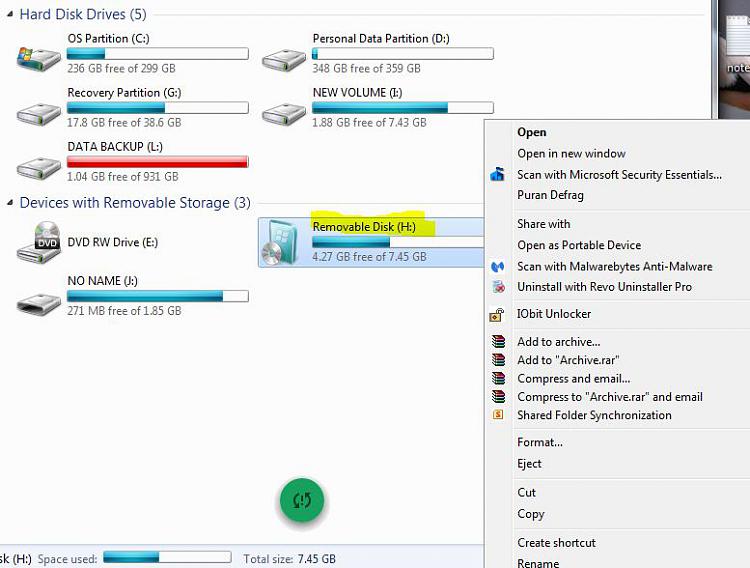
Last edited by Hadramawt; 01 Apr 2015 at 09:23.

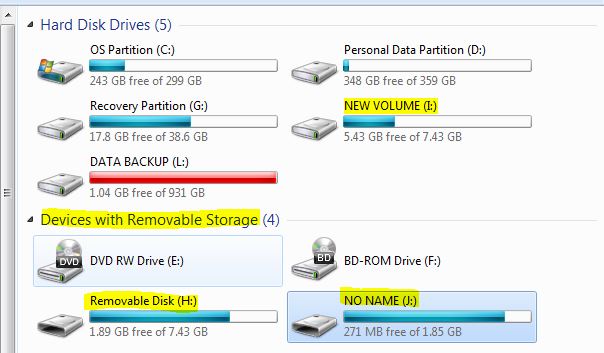

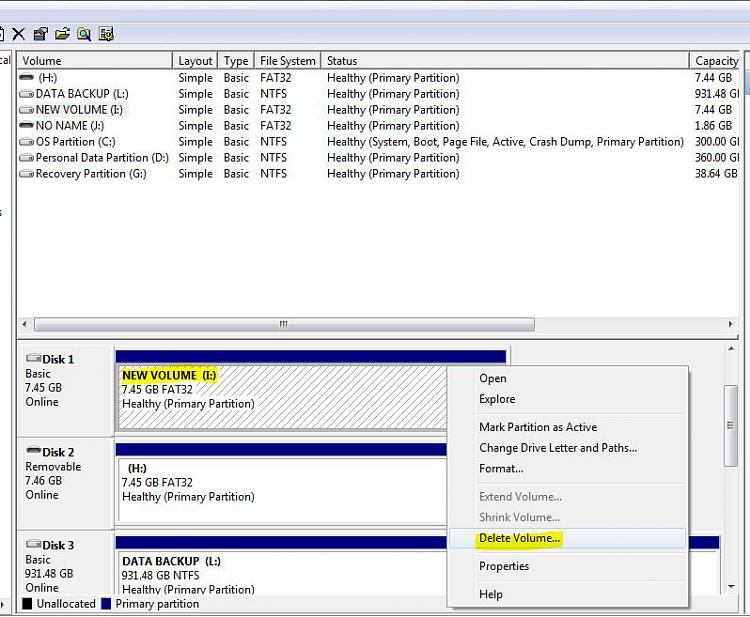

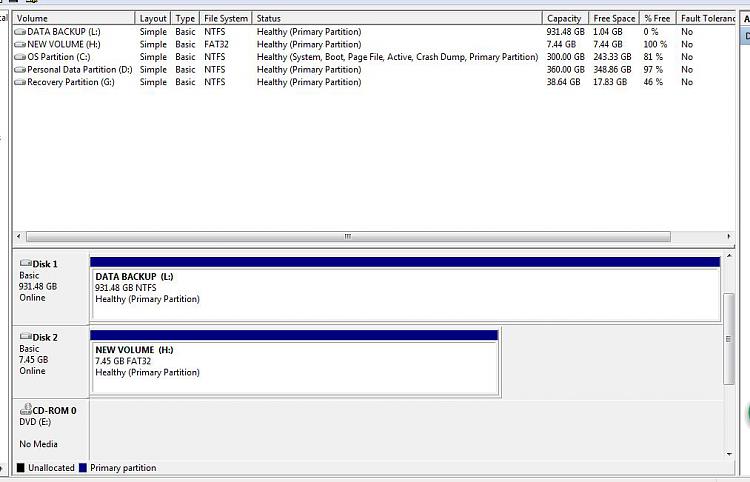
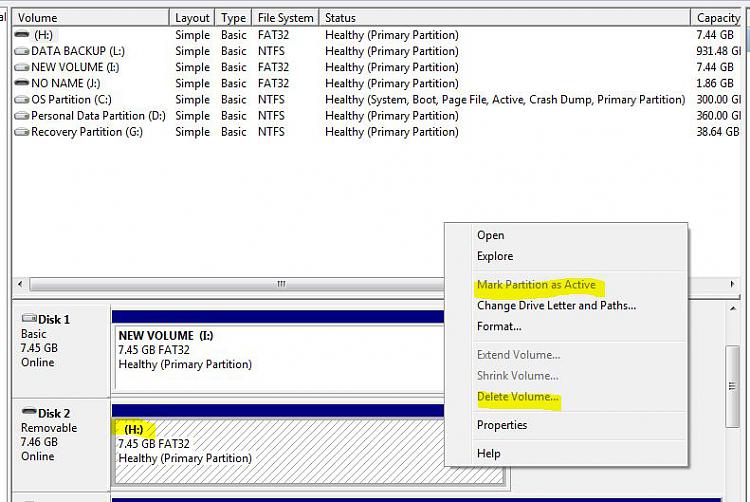
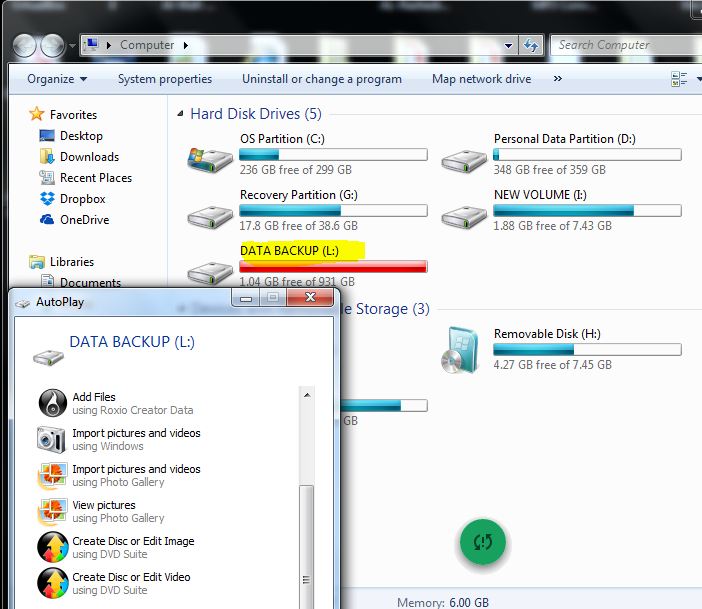
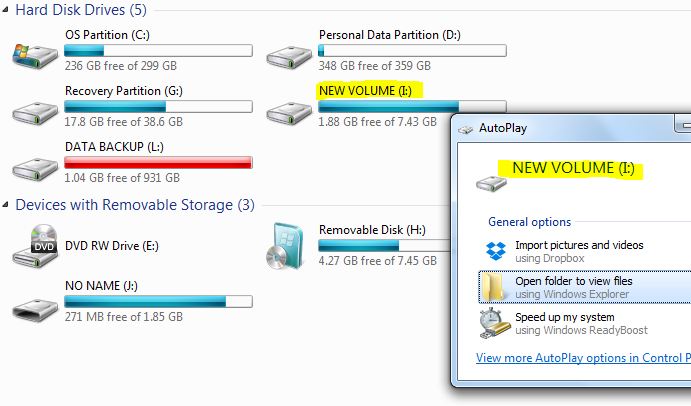
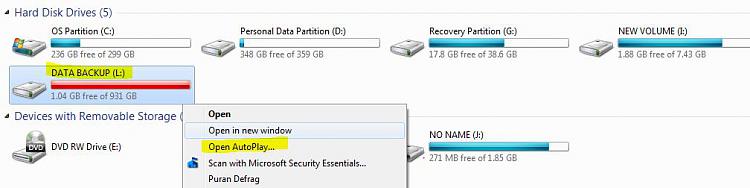
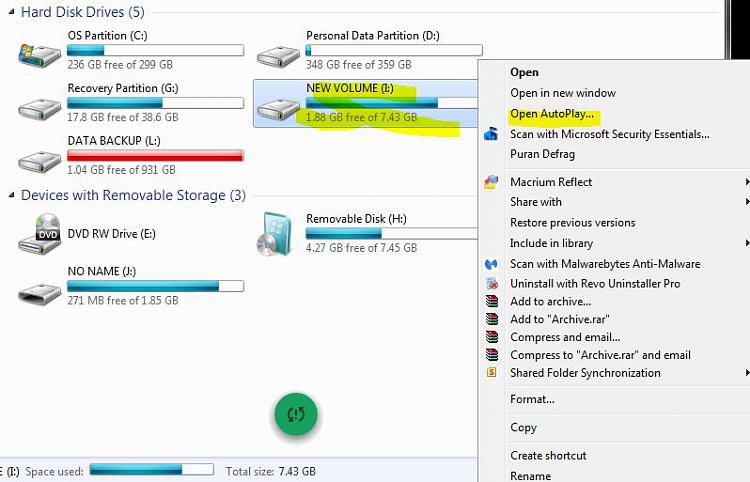


 Quote
Quote