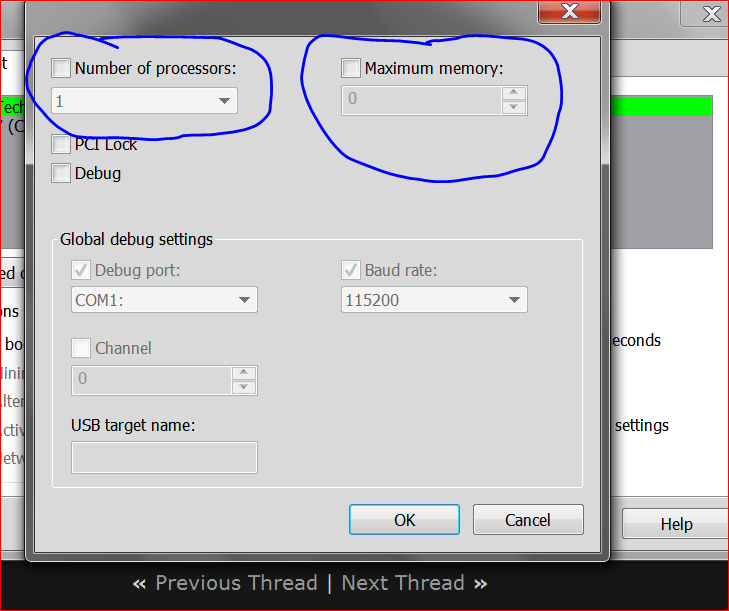New
#1
Half of ram hardware reserved?
Hey, I recently noticed that only half of my ram is usable and the other half is "hardware reserved". I tried fixing this by:
clearing cmos
msconfig boot options
updating bios
reseating the ram and changing places
however none of them work, does anyone here know how to fix this?


 Quote
Quote