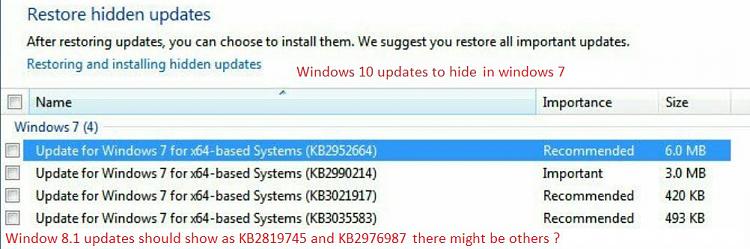New
#11
Yes, disconnect all external devices not needed during installation, USB or otherwise--drives, printers. Leave connected only what's necessary to run your keyboard and mouse.
With 45 used and a 240 GB drive, you'll have a lot of empty space on that drive, but if you don't want to keep data on it, just use a single partition.
With both machines, you could make your partitions in advance to avoid having a "System Reserved" partition if you want. That's optional entirely. You'd end up with C only. If you don't make the partitions in advance, you will end up with a C and a System Reserved, the latter being very small. The only reason to have a System Reserved is if you want to use "BitLocker", which most people would never use. System Reserved is entirely a matter of personal preference. I don't use it.


 Quote
Quote