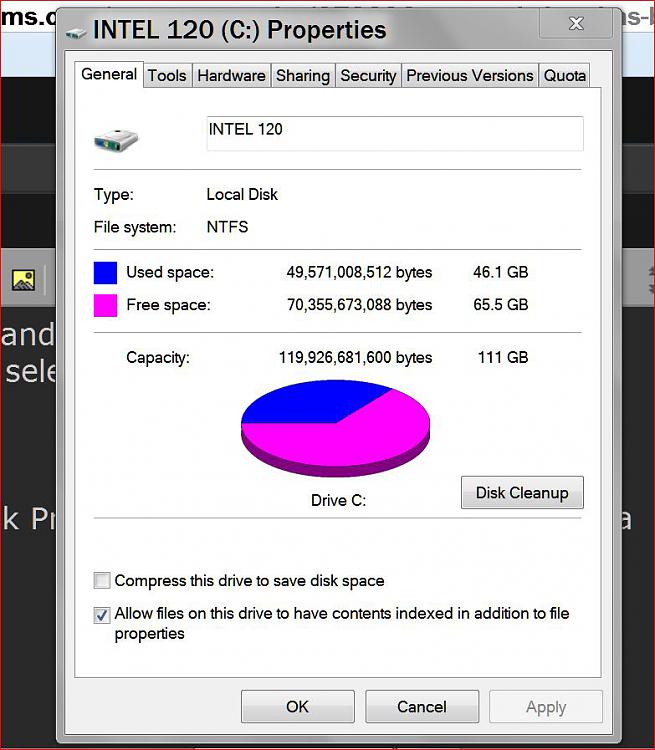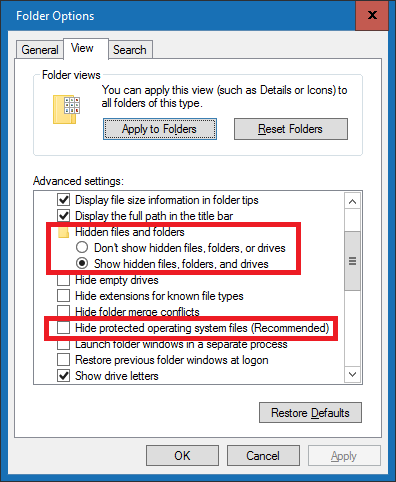New
#1
External Drive shows full, but only small file sizes visable
Hi guys!
Having a little issue with my 1TB samsung M3 eternal HD.
Windows explorer show that there is only 273 GBs free space, however when looking through the folders on the drive I have one folder which is 208GB and then 3 other folders the biggest being 214mb.
Now my maths isnt the best but im sure I should have more that 270GB free!
Anybody help me out here?


 Quote
Quote