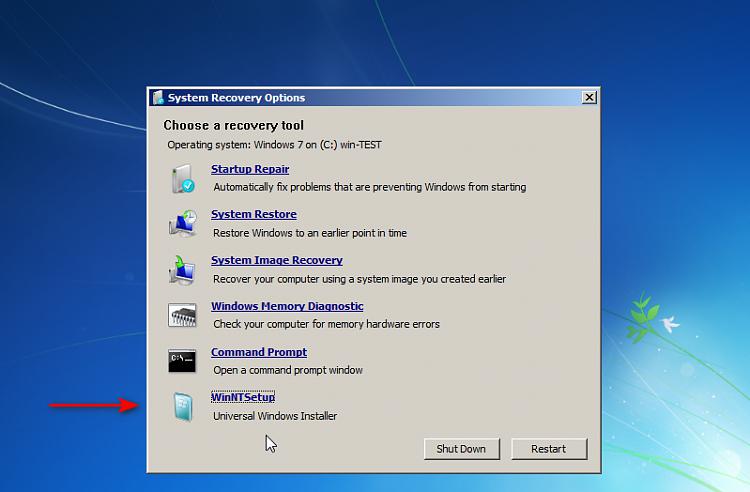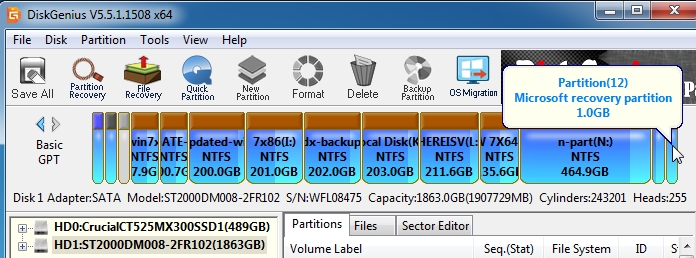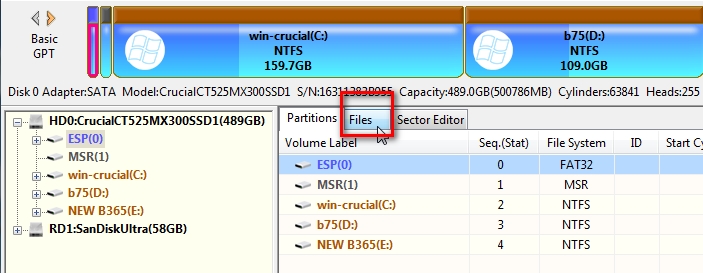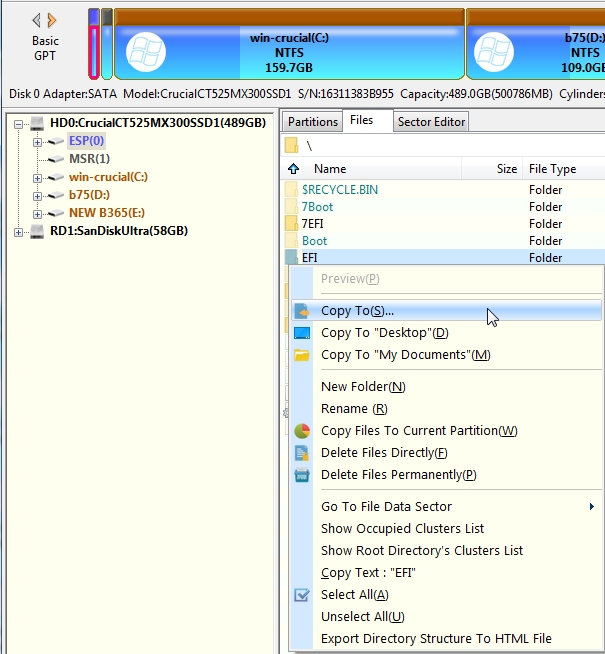New
#1
14GB 100% free Healthy (Primary Parition) after Windows 7 install
I recently bought a new SSD to put in a really old laptop and installed Windows 7 on it. It's just for some very old software and hardware that I still want to use that are not supported in Windows 10 and up.
Just now I took a look at Disk Management and saw there's an almost 15GB partition that is empty. I know about recovery partitions, but those are usually called Recovery Partition and have some file system. This one is just Primary Partition and no file system. When I right click on it, the only option is "delete". Also usually they would be to the right of the C partition, and this is to the left.
Could it still be a recovery partition? Would it be so big?
What else could it be? Could I just delete it? It's quite a lot of space to be sitting there empty. Especially that I want to dual boot Linux on there.
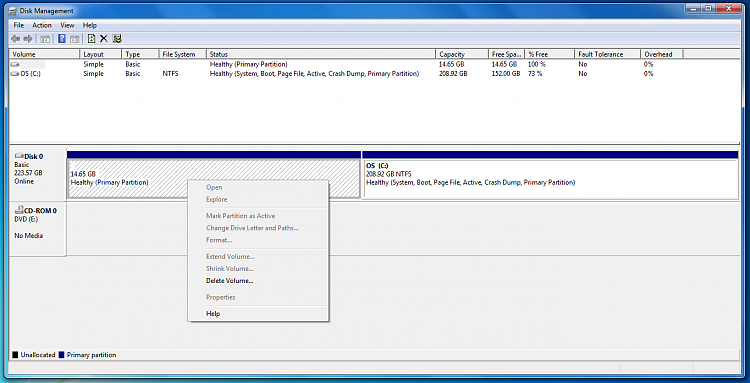


 Quote
Quote