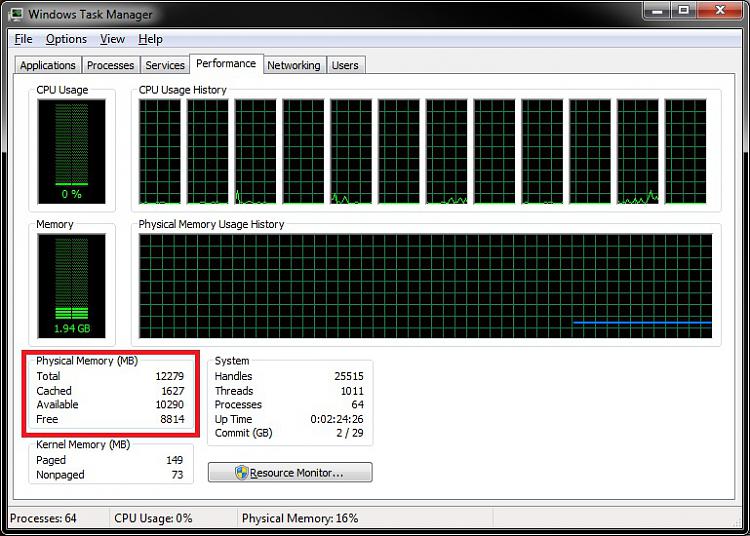New
#1
Memory Problem
Hey guyz, I just turned on my laptop and it's running really crappy and slow. When I went to computer properties, I noticed that out of my 4.0 GB of RAM, only 256 MB is usable... Is this the reason why my laptop is acting like this and why? I've ran my Windows Memory Diagnostic tool but no problems were detected and when I redid my WEI score the only thing that changed was my Memory Operations from 5.3 to 1... Anyone have any possible solutions and why this is happening? I've also ran CCleaner, Disk Defrag, and MBAM.


 Quote
Quote