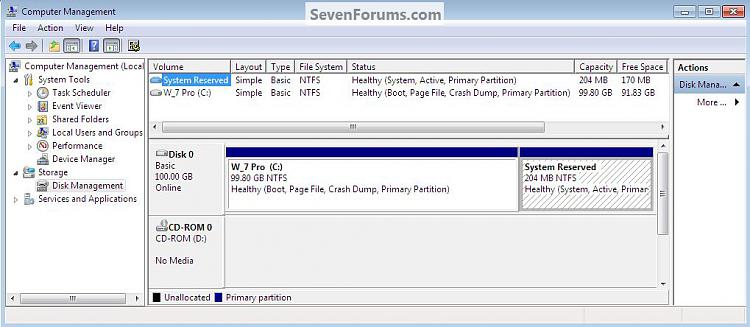New
#1
The 100mb (or was it gb) boot partition - query
Hi,
Just read a tutorial on here about optimising hdd performance in w7. It talks about doing a disk wipe and then creating a boot partition using diskpart so you don't end up with the 'dreaded' 100mb (or was it gb) boot partition
My question really is what was so dreadful about this boot partition. Due to being a little naive - I'm not even sure what problems this tutorial is solving! Thanks
Matt


 Quote
Quote