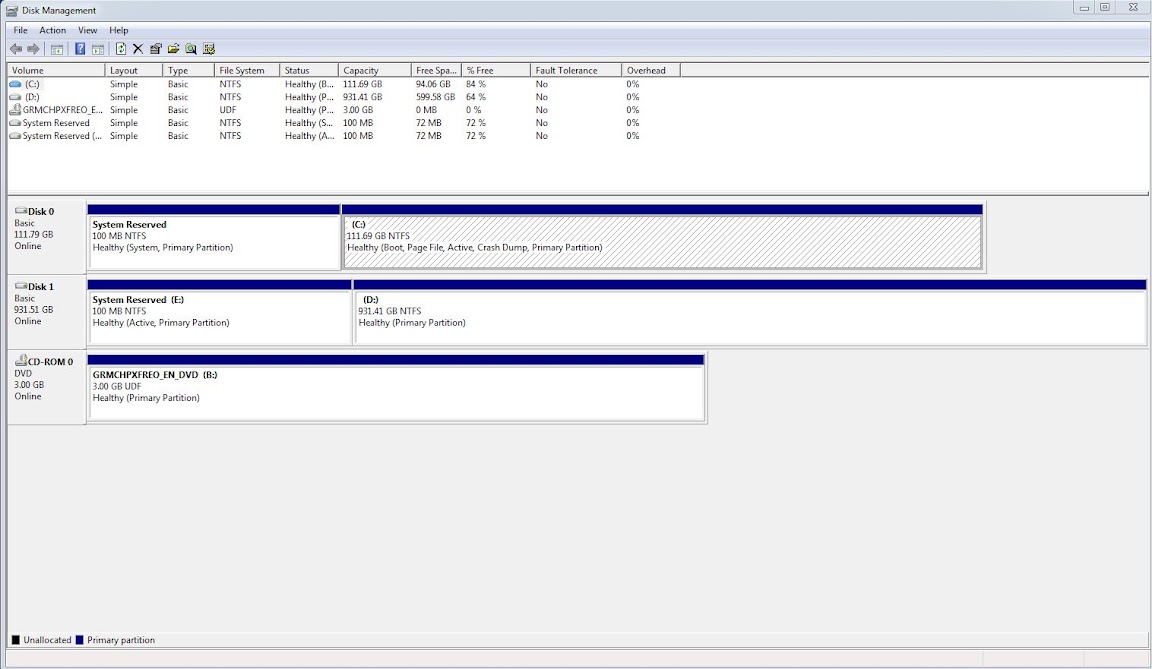New
#1
How to clean install Windows 7 to SSD upgrade on existing system?
I'll be buying an OCZ Vertex 2 or Agility 2 in the next few weeks, but before doing so I want to get this straight.
I have an existing building with an HDD with Windows 7 Home Premium 64 bit installed. My intent is to add an SDD make it my system/boot drive. I want to leave the Users folder on my HDD. Programs Files and Program Data will also stay on HDD, though I may put some programs on the SDD later.
I prefer to do a clean install of Windows on the new drive. I've found a tutorial on this site for changing the default location of a User profile. So, it seems pretty straightforward that after I've installed Windows on one drive to have it recognize user profiles on another drive. I'm just not clear on how to get rid of Windows on the original drive that I'll still be using for data.
I don't have a third drive to transfer all of the data to while doing this.
So is there any step-by-step guide out there on how to do this?
Here are the steps as I see it, please let me know if I'm screwed up somewhere.
1. Unplug HDD and plug SSD in mobo in same place
2. Install windows on SSD as normal
3. Add HDD
4. Change Users location in Windows to HDD drive
5. Can I then just uninstall Windows from the HDD? Will that delete the Users folder and profiles? This is where I'm stumped and can't find any info! Please help!
Thanks!


 Quote
Quote