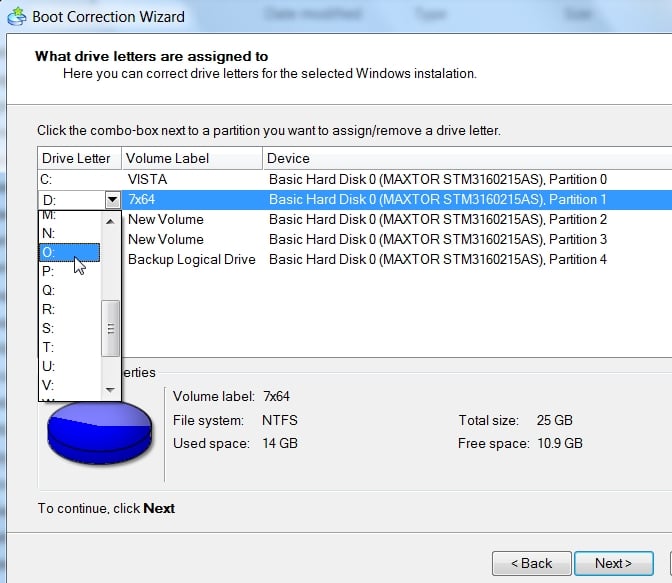New
#1
How can I reassign drive letters w/o being able to fully boot into OS?
I tried upgrading my dual boot 1.5TB Vista/Win7 drive to a to a larger 2.0TB hard drive and even the original drive got botched up. All my data is fine, but Windows somehow reassigned the drive letters to my partitions making so I cannot fully boot.
How can I reassign the drive letters back?
BEFORE UPGRADE
CURRENT NAME OF PARTITION INSTALLED OS
DRIVE "Label"
C:\ "Partition_1" Vista32bit
I:\ "Partition_1NEWWin7(I)" Win7 64Bit
E:\ "DVD RW"
AFTER ATTEMPTED UPGRADE
CURRENT NAME OF PARTITION INSTALLED OS
DRIVE "Label"
C:\ "Partition_1NEWWin7(I)" Win7 64Bit
F:\ "Partition_1" Vista32bit
E:\ "DVD RW"
The problem for me started when I tried using HDClone Standard Version to upgrade my 1.5TB drive to a 2TB drive. After I got an error where 7 would not load.
I then used the Windows 7 disk to recover the boot loader which partially allowed it to boot but lead to where I'm currently stuck. After entering the system password it says "preparing your desktop", and after a longer than normal wait it brings me to a blue screen that says "Windows 7; Build 7600; This copy of Windows is not genuine" in the lower right corner. It does nothing from this point, it just hangs on this screen without loading the start bar or anything. I can still access the task manager if I Ctrl,alt,del but cannot solve this genuine error. (This is 100% genuine!!!)
I have always upgraded to larger drives by cloning and expanding the new partitions to take advantage of the new space. It's ideal because if anything goes wrong, all I have to do is go back to the original hard drive which should be untouched.
That's what makes this latest attempt so frustrating, because not only did the new drive fail to work, the original drive partitions got reassigned leading to the current problem.
I'm not sure if this will be of any help, but I do still have an old 2009 hard drive which I am able to boot from and I can access the other two drives that way and can see my data is there. This copy is 100% genuine. And now I am completely stuck.
I followed Keljackson's instructions from here
Booting Problem related to Windows not genuine error
but unfortunately when I right click on Computer and select "Open"
A message pops up titled "explorer.exe" that says "No such interface supported."
I know this is a long entry, but I wanted to be specific in case any detail was helpful.
Any assistance would be greatly appreciated.


 Quote
Quote