New
#41
I would suggest if you are going to do a clean install to Disk 0 that you do not create / let Windows create the System Reserved partition, that will be a big help moving the image successfully when you try that.
Here's how, boot to diskpart and run these commands exactly, just leave the "quick" off, that will let it run a full format, I just added the quick argument to speed it up for me and I'm not actually going to run the install.



 Quote
Quote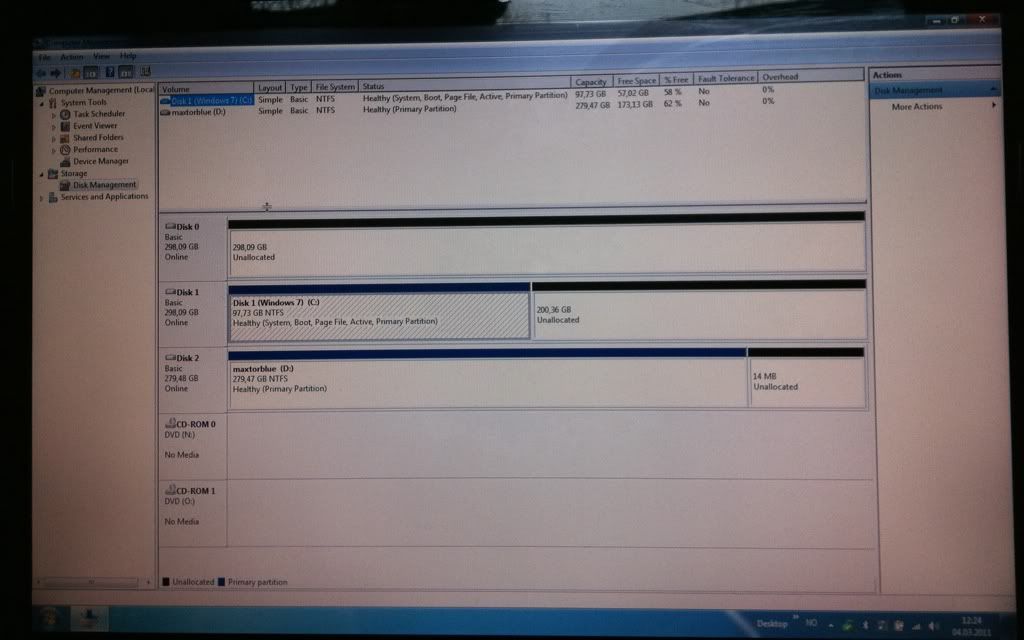


 .
.