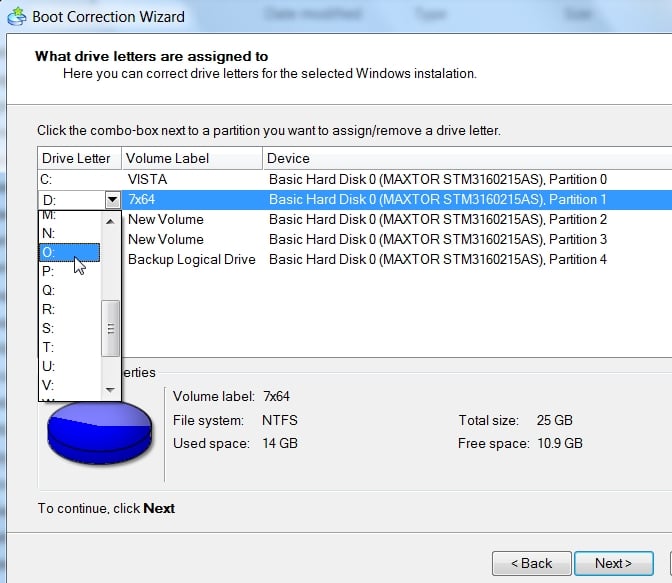New
#1
Remove XP from a dual boot system
I know this topic has been discussed but I went through the procedure once only to have Win7 become unbootable after completing it. Only the backup saved me from ruin (hooray for backups!).
This was originally an XP system, then I installed Win7RC in a secondary partition, and eventually the full OS over the RC. I haven't booted XP in months now and would really like to get back the space. There's nothing in the XP partition that needs to be saved.
Below is a screenshot of the system disc config.
This thread may cover my situation but I want to make absolutely sure before I try again. Reading it over, I wonder if the problem was not running Startup Repair three times.
If someone could take a look and let me know if I'm on the right path, I'd much appreciate it.
EdB



 Quote
Quote