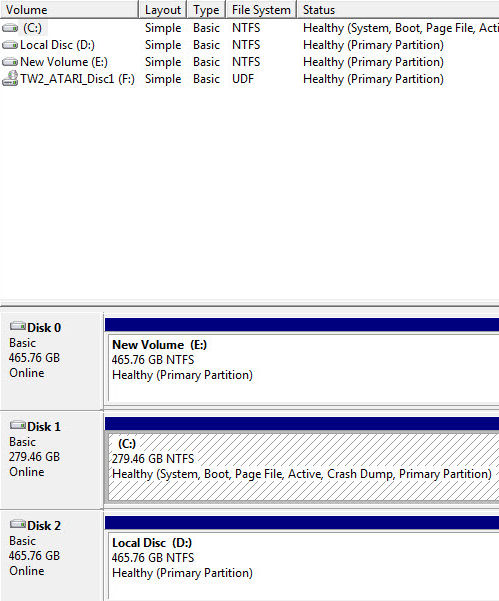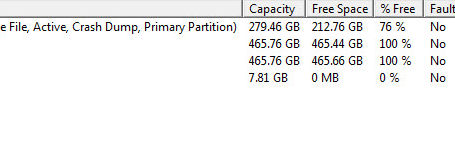New
#1
I Messed up
I was doing some work on my hard drives when I noticed I lost my internet connection. I unplugged everything and shutdown my pc. When I restarted I found I couldn't boot to C. I received an error message something like "Master Boot Record Missing" or something like that. I tried to repair C with the Win7 DVD but it could not find any installation of Windows.
I installed what I thought to be Win7 64bit but it turned out I grabbed the wrong disk and installed the 32bit version. Windows was installed to disc 0 which was actually D drive and prior to installation Windows formatted D into two partitions, one called "System Reserved" and the other a primary partition. After installing I copied the "autoexec.bat" and the configsys.ini to C, this being the 32bit not the 64bit(any difference?)
After restarting the computer I get the Windows Boot Manager Screen giving me two choices of OS, Windows 7 or Windows 7 (home premium) recovered. The Win 7 (home premium) recovered is the one I want. If I boot to the Windows DVD and try a repair, The Win 7 Home Premium version, Windows goes through the motions and after it's finished and you read all it has done to repair the OS, the bottom line is that it says that Windows has booted successfully. How do I get rid of the 32bit version that was installed on D and realizing that the autoexec.bat and the configsys.ini are incorrect, is there any way I can fix my OS?. Yea, I screwed up but not having access to the internet for that time period really posed a problem.


 Quote
Quote