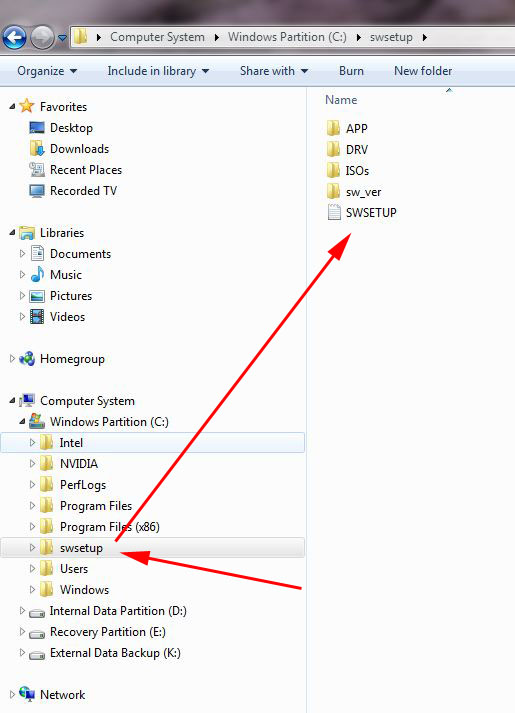New
#11
I agree that the first step is to get a clean boot, then as suggested in Clean up factory bloatware
over time decide what programs you don't want and uninstall them.
To get a clean boot, uncheck everything in msconfig>Startup except AV, then in msconfig>Services "Hide all MS Services" and do the same. After several restarts make sure nothing turns itself back on or turn it off in its Program Preferences or Uninstall it. YOu now have a clean boot.
With HP's the Wireless Manager bloatware must have it's Preferences set to allow Independent Managers before you can turn it off or it will block Win7's superior network connection. Then I'd uninstall it and bury it in the backyard.


 Quote
Quote