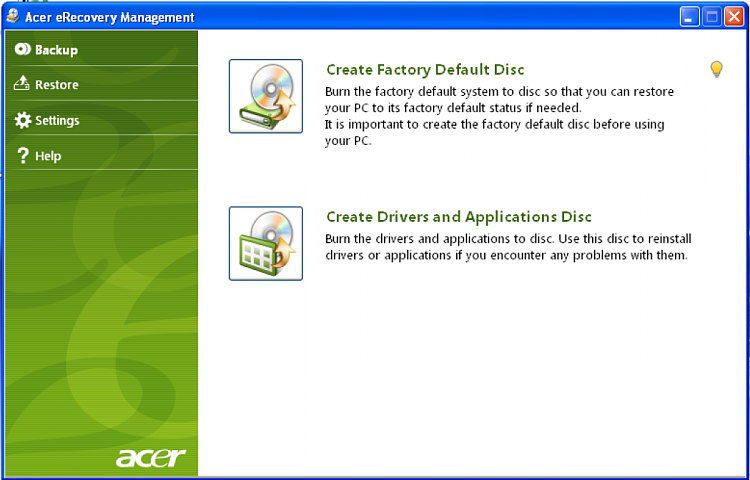New
#1
OS on SSD...
Equipment:
A Gateway DX4860 i7 computer with 16 Gb of memory.
A Mushkin Chronos deluxe 240 Gb Solid State Drive that I installed internally after purchasing DX4860.
I installed the OS from the Gateway to the SSD by backing up the C: drive with Easeus Utility and restoring to the SSD.
Is this the correct method of installing Windows 7 to the SSSD since there are no Win 7 install CDs? Should I purchase a copy of Win 7 and install properly on the SSD?
When restarting computer with the SSD, I do hear disk noise from the HD, so not sure if OS on SSD is running.
It does restart a little quicker using the SSD rather than from the HD, but by much.
Another issue is, I was unable to install Phtoshop CS5 on the SSD. I tried several times, even telling it to install on the SSD ( F: drive ), but PS still ended up on the C: drive.
Thanks for your help and advice.


 Quote
Quote