If you aren't going to get another hard drive, here is the best you can do:
Decide how much of that 117 GB on C is personal data that you want to save.
Suppose data is 60 GB. You then would have to create a partition of at least 60 GB in size out of the 180 GB of free space that you have. Then format the partition and give it a drive letter, such as D.
Then copy the 60 GB of personal data from C to D with the mouse.
Then install Windows 7 to the C drive, leaving untouched the D drive which now has your personal data on it.
When you are done, you will have C and D, with all data on D.
You might be able to shrink C enough with Disk Management or you may have to use a tool such as Partition Wizard. All you can do is try Disk Management and see how much it will let you shrink C.
You have limited options since you have only 1 drive and it is rather small.
In your situation, I would probably try to eventually shrink C to maybe 60 or 80 GB, and have a D of 220 to 240 GB, with all data on D, none on C.
Alternatively, you could probably eventually get back to a single C partition, no D partition, with all data on C.
The choice depends on how much data you have, how big C must be to hold all your programs, and the anticipated growth rate of both C and data.
You may have to resize your partitions several times in order to move your data around as necessary, depending on whether you want to finally end up with C only or C and D.

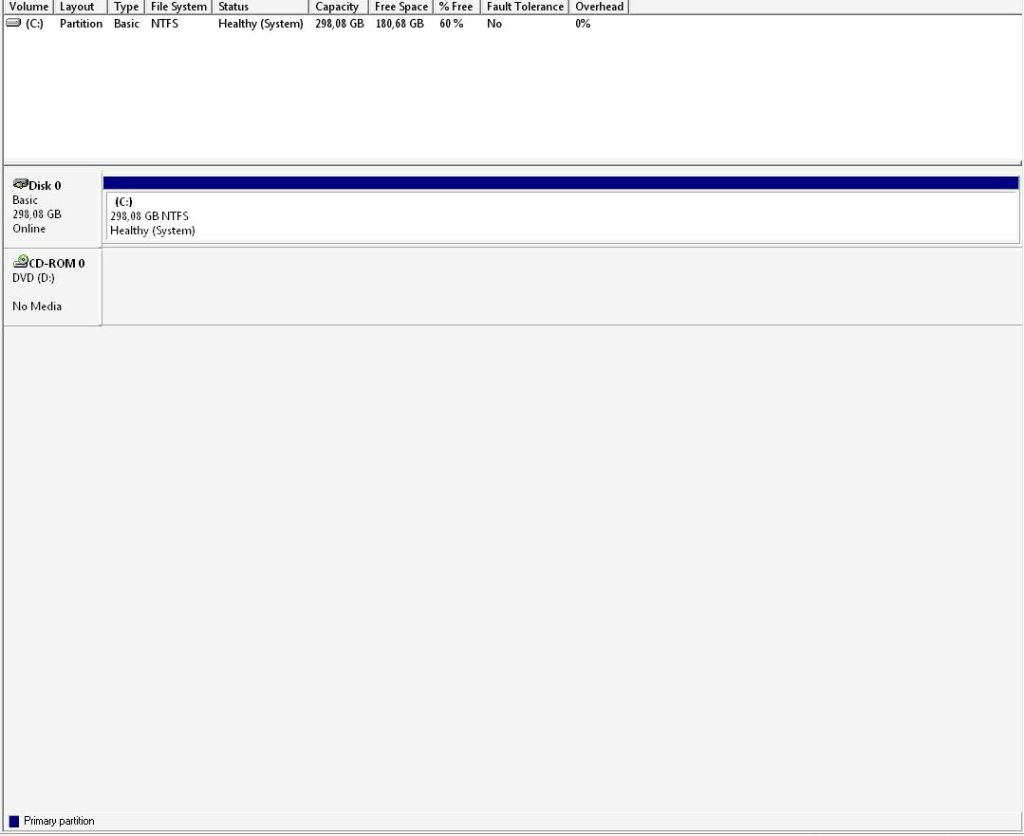

 Quote
Quote