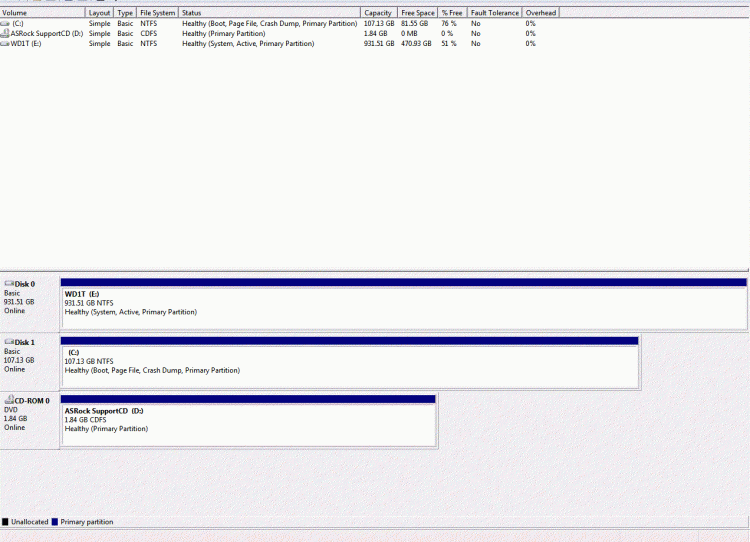New
#1
Secondary drive left plugged in during install
A little background. I had/have a system with Windows installed on an SSD and a spin drive for storage. My SSD crashed so I RMA'd it. In the meanwhile I got another drive to use as my boot drive. Then I got my SSD back.
I installed Win 7 Pro 64 to my SSD. Unfortunately I forgot to unplug my secondary drive. Everything seemed fine until on restart I get two choices to boot to Windows 7. One works, and one doesn't. I looked in the BIOS and my SSD wasn't showing up as a boot option. When I force boot options (F11) on restart my Vertex SSD shows up, which only brings me back to the two Windows 7 options. I tried unplugging my secondary drive and it won't give me the option of booting from the SSD, so Windows doesn't even start up. I get some DOS boot loader talking about raids.
When I checked Disk Manager I got this:
I'm pretty new to this whole raid/partioning options thing, so I don't know what to do. It looks like it used BOTH of my drives (isn't that RAID 0?). My secondary drive has a lot of data that I don't want to lose. Windows boots fine (although I have to always pick the valid one to boot up) runs fine, and I can access all my old files on the secondary drive, but I want my SSD to be the ONLY boot and system drive. Re-installing Windows on the SSD is ok with me, but I don't want to lose access to my secondary drive or wipe it somehow. What can I do?
PS. I still have the temp system drive (a little WD notbook drive) with Windows still installed. I was planning on wiping it once everything looked good. Not sure if that helps my options but throwing it out there.

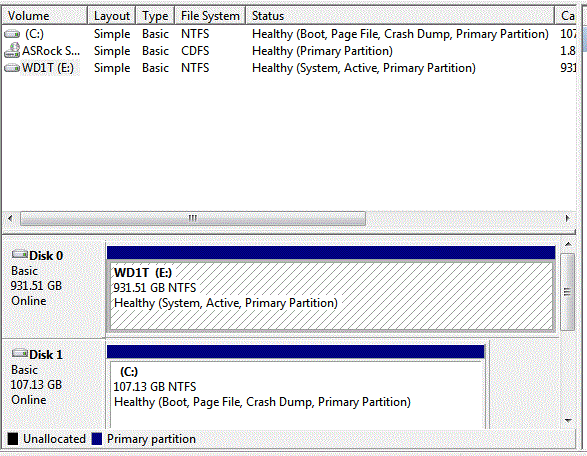

 Quote
Quote