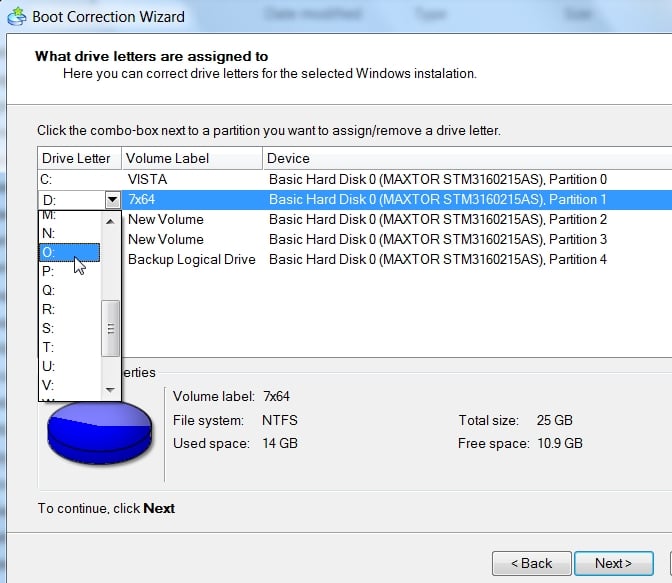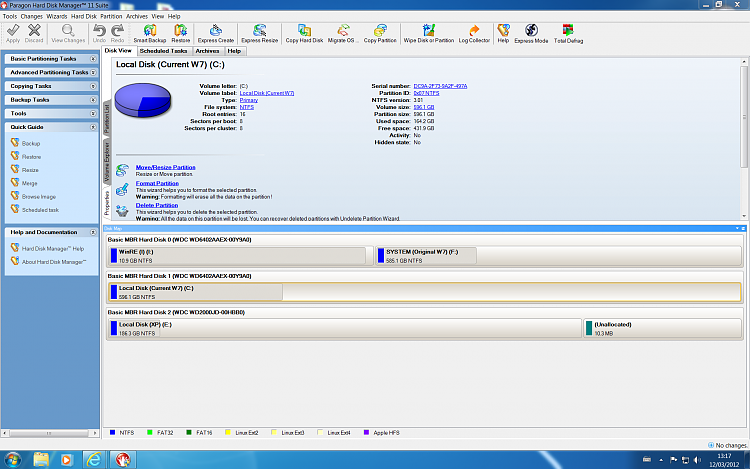New
#1
Boot problems following use of EasyBCD
I have XP pro on one internal disk and W7 pro on another. Both were working fine except the OS choice screen at startup was not allowing me to boot straight in to the OS of choice (there was another choice screen when using the XP option). It was trying to rectify this that I started using Easy BCD and managed to completely mess up my boot up process. At one point I was not able to go any further than black screens with white print!
XP is working again courtesy of a clean instal (there were only programs on that drive and no data to worry about)
The W7 drive is another matter though. I had spent quite a bit of time setting things up as I wanted and whilst all data is backed up, restoring the drive to where it was will be a real pain.
The W7 drive was supplied by the maker (Novatech, a UK firm) with the OS pre-installed and a recovery partition included (plus a W7 OEM cd).
It appears that the Recovery Partition also included the MBR.
As a result of my endeavours the drive does boot into W7 but no longer recognises the OS as a genuine copy and hangs at the "preparing your desktop" screen before advising that the copy of W7 is not genuine and powering down.
Any bright ideas would be much appreciated if it can save me rebuilding things to the way they were.
The OS's incidentally are W7 pro 64bit and XP pro 32bit.(and both are genuine!)


 Quote
Quote