New
#11
Tried installing over Primary partition
-
-
New #12
If your happy, I`m happy

Is it running ok ? Booting ok ??
Although I don`t think the recovery partition should be marked active. Guys ???
-
New #13
-
New #14
I wouldn`t touch it. Your boot files are on the recovery partition, if you deleted it you wouldn`t be able to boot.
-
New #15
-
-
New #17
I turned my machine on today, walked away for a few minutes, came back and it was in screen saver mode(I think?). I tried moving to mouse to awake it then the space bar and finally had to hard restart. I ran chkdsk as mentioned in the event viewer and no problems were found.
-
New #18
You may need to update your Display driver - what driver is currently installed in Device Manager? Check optional Windows Updates now to see if any newer drivers have been delivered. Install your other WIndows Updates now if there are any cued. Right click a blank area of the Desktop to choose Personalize and turn off Screen Saver, use an Aero theme slideshow instead.
The 39mb partition should still run Dell Diagnostics if needed, but they will have to be run from boot. Follow these steps to try to run them now to see if they work, and what they find if they do: How to Run the Dell 32-bit Diagnostics Utility | Dell. If it will no longer run then there is a bootable download on Dell's site to burn to CD if ever needed.
Since the Dell Recovery partition on Studio XPS is triggered from the F8 boot menu it will not run now from boot since the F8 menu is rewritten during Win7 reinstall. Hopefully you made the Factory Recovery Disks if you think you might need to ever restore to Factory Condition to sell the computer. You can also try to relink the Recovery partition using this method: Dell Recovery Partition - restoring F8 link.
If this doesn't work or you simply don't want the Recovery partition any longer because you made the disks or have no use for it, then I can help you remove it and recover the System boot files and disk space into C through a series of steps using free Partition Wizard bootable CD which is an excellent learning experience with the most valuable tool we use here.
The modern way to run recovery of a Clean Reinstall is to save externally an image backup of your new installation which can be re-imaged to the HD or its replacement in 20 minutes if Win7 ever becomes irreparable.
-
New #19
To be as thourogh as possible;
I installed 55 MS updates and the machine restarted.
Upon reboot it automaticly ran chkdsk to verify consistancy then installed the updates.
I came back here and attached a snip of my device manager (notice my display adapter and USB), I think it's the USB 3.0.
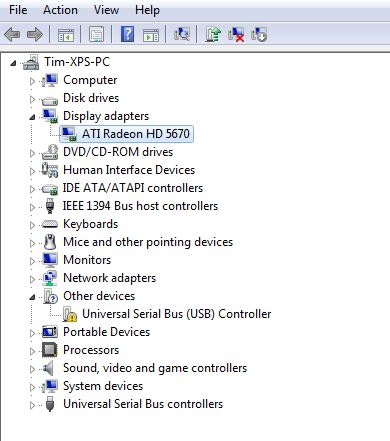
I have to step out for an hour or so and will be back. Should I leave it on and see what happens?
-
New #20
If the Disk Check keeps running at reboot then I would test the HD using maker's HD Diagnostic extended CD scan, then run Disk Check from System Recovery Options Command Line.
Unless Updates delivers a newer driver or other problems arise I think you're OK with the Display driver as long as you have it installed and it isn't using the placeholder Standard VGA driver which is isn't.
What you do need is to go to the Dell Support Downloads webpage for your tag number, look for the USB controller in the Driver downloads list for your version of Win7. If it isn't broken out then download and install the latest Chipset.
Then go back to top of the steps I've been giving you and check off each one to make sure they are complete, asking back any questions if needed.
Related Discussions



 Quote
Quote
