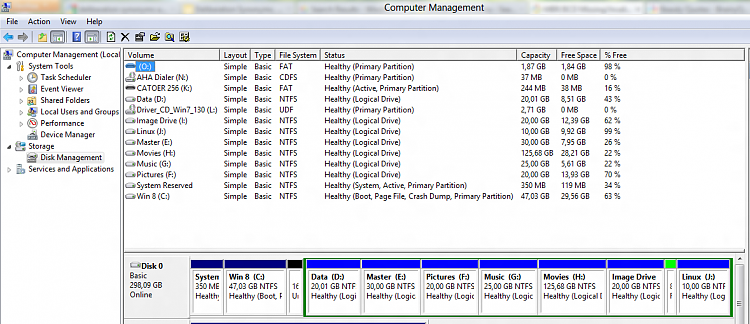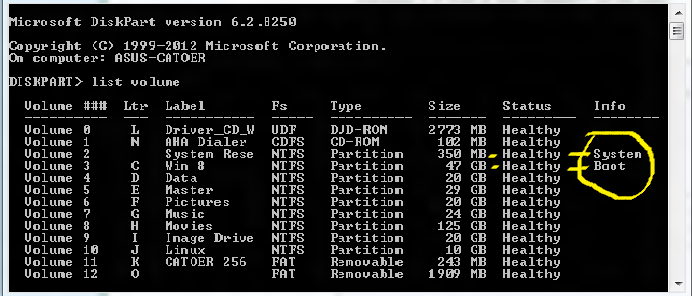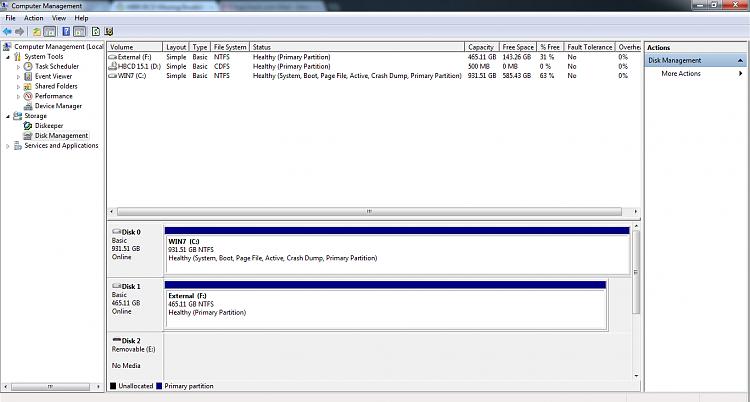New
#1
MBR/BCD Missing/Invalid Unable to boot without Boot CD
Problem
My hard drive will not boot without using a bootable CD to reference the Windows partition.
Symptom
When I power on my computer, the BIOS POST displays, then a black screen with a blinking cursor (_) in the top left appears. Nothing happens after this, no error messages or anything.
Current Workaround
I can place Hiren's BootCD (Hiren's BootCD 15.1 - All in one Bootable CD » www.hiren.info) into the drive, and allow the computer to boot to this CD. Once it is booted, I can scroll down to the menu option "Boot from Disc 0, Partition 2", and the Windows 7 install on my C:\ drive will boot like it should.
Background
- The drive originally shipped with Partition 1 as a 10gb recovery/restore partition, and Partition 2 is where Windows 7 was installed.
- At some point, the recovery partition had data on it accidently deleted, rendering it useless.
- Ubuntu was installed as dual-boot with Windows 7. This shrunk partition 2 (Windows 7), and added partition 3 (200gb) and partition 4 (50gb) for Ubuntu. It then booted to a GRUB bootloader which had Windows 7 as the last option on the list.
- Uninstallation of Ubuntu. I used the methods shown at this link: The Non-Geek’s Guide To Safely Uninstall Ubuntu From A Dual-Booting Machine
- Partitions 1, 3, and 4 were deleted using EASUS Partition Manager in Windows.
- Partition 2 (Windows 7) was moved to the beginning of the hard drive and enlarged to use the entire disc using Disk Management utility.
- EasyBCD was started to revert GRUB so that Windows 7 could now load.
- First problem After opening EasyBCD, but before messing with the settings, I closed my web browser, which automatically clears cookies, cache, and all temporary files. When I then pushed the button to 'Add New Entry' in EasyBCD, an error displayed saying it could not find C:\TEMP\somefile (which I believe was the working copy of the BCD store). No other operations worked in EasyBCD after that. Restarting the program resulted in an error message about it not being able to open the system's BCD store because it did not exist.
- Rebooted, and current problem (blank screen with cursor) manifested.
Steps Taken So Far
- I rebooted with Hiren's BootCD, pointed it to Disc 0, Partition 2, and it booted to a Windows error message saying \Boot\BCD was missing. It stated I should boot with the Windows 7 recovery/repair CD and it would fix the problems. I rebooted with the disc, and after the progress bar "Windows is loading files...", a black and white Windows 7 background appeared with a mouse cursor, then the system rebooted before anything else happened. Thinking it might have made a change silently and rebooted, I left it alone. The same thing happened several times over again, and I decided it was stuck in a reboot loop, and it was not going to work.
- I then rebooted with Hiren's BootCD again, and ran the Linux based partition manager live CD it contains. There were several utilities for fixing the MBR and the BCD, but none of them fixed the problem. The BCD program it contained would not work because it could not find the current BCD (which didn't exist).
- I found the Microsoft article here: Error message when you start Windows 7: "The Windows Boot Configuration Data file is missing required information" which describes the problem, and proposes a fix. Rebooting to Hiren's BootCD again, I ran the Windows XP live CD it contains, and from there I was able to run some Windows commands such as bootsect.exe, mbrfix.exe, mbrutility.exe, mbrwizard.exe (I believe the versions on this CD are open source free versions, but I could be mistaken). With these utilities, I was able to do a few of the things on the list, but without bootrec.exe, bcdboot.exe, and bcdedit.exe, I was very limited.
- I then found a Windows 7 rescue CD online which contained only the utilities (no operating system, just the repair utils), which was offered at a PC repair website. I burned this CD using Hiren's BootCD live Linux to a spare disk, and rebooted with it. This time it worked, and I was able to get to the repair menu.
- I selected the option to fix the problems preventing Windows from starting, to which it said it could not find Windows 7 on my hard drive. I assumed this was due to the missing BCD, so using the methods here: Boot Manager gone :( [Archive] - My Digital Life Forums I was able to drop to a command prompt on the Windows 7 rescue disk and run them all. Everything worked perfect, no errors.
- I rebooted with the rescue disk ran the fix boot problems option again, and it found my Windows 7 installation, and said there was an error with the partition table. I told it to fix it, and it rebooted and said there was no other problems.
- When I boot, I still get a black screen with the blinking cursor, but now I can use Hiren's BootCD to select Disc 0, Partition 2 (Windows 7) and boot.
- But I cannot figure out how to get the computer to boot to Disc 0, Partition 2 (or to make Partition 2 into Partition 1 if that is the problem?) on its own.
Additional Information
Code:Microsoft DiskPart version 6.1.7601 Copyright (C) 1999-2008 Microsoft Corporation. On computer: KYLA DISKPART> list disk Disk ### Status Size Free Dyn Gpt -------- ------------- ------- ------- --- --- Disk 0 Online 931 GB 0 B Disk 1 Online 465 GB 0 B Disk 2 No Media 0 B 0 B DISKPART> list volume Volume ### Ltr Label Fs Type Size Status Info ---------- --- ----------- ----- ---------- ------- --------- -------- Volume 0 D HBCD 15.1 CDFS DVD-ROM 500 MB Healthy Volume 1 C WIN7 NTFS Partition 931 GB Healthy System Volume 2 F External NTFS Partition 465 GB Healthy Volume 3 E Removable 0 B No Media DISKPART> select disk 0 Disk 0 is now the selected disk. DISKPART> list partition Partition ### Type Size Offset ------------- ---------------- ------- ------- Partition 1 Primary 931 GB 1024 KB DISKPART>ScreenshotsCode:Microsoft Windows [Version 6.1.7601] Copyright (c) 2009 Microsoft Corporation. All rights reserved. C:\Windows\system32>bcdedit /enum ALL Windows Boot Manager -------------------- identifier {bootmgr} device partition=C: path \bootmgr description Windows Boot Manager locale en-US default {current} displayorder {current} timeout 30 Windows Boot Loader ------------------- identifier {current} device partition=C: path \Windows\system32\winload.exe description Windows 7 Home Premium locale en-US osdevice partition=C: systemroot \Windows resumeobject {aa76eae3-7848-11e1-ad72-806e6f6e6963} Windows Boot Loader ------------------- identifier {658ef916-7860-11e1-804e-ecffacd7b673} device ramdisk=[C:]\Recovery\9043e7f8-38c4-11e1-a16c-f46d04e219 a7\Winre.wim,{658ef917-7860-11e1-804e-ecffacd7b673} path \windows\system32\winload.exe description Windows Recovery Environment (recovered) locale osdevice ramdisk=[C:]\Recovery\9043e7f8-38c4-11e1-a16c-f46d04e219 a7\Winre.wim,{658ef917-7860-11e1-804e-ecffacd7b673} systemroot \windows winpe Yes Resume from Hibernate --------------------- identifier {aa76eae3-7848-11e1-ad72-806e6f6e6963} device partition=C: path \Windows\system32\winresume.exe description Windows 7 Home Premium locale en-US inherit {resumeloadersettings} filedevice partition=C: filepath \hiberfil.sys debugoptionenabled No Windows Memory Tester --------------------- identifier {memdiag} device partition=C: path \boot\memtest.exe description Windows Memory Diagnostic locale en-US Device options -------------- identifier {658ef917-7860-11e1-804e-ecffacd7b673} ramdisksdidevice partition=C: ramdisksdipath \Recovery\9043e7f8-38c4-11e1-a16c-f46d04e219a7\boot.sdi C:\Windows\system32>
Disk Management in Windows 7
Attachment 204719
Last edited by foxnet; 28 Mar 2012 at 04:29.


 Quote
Quote